-
Getting Started with ArtCloud
-
ArtCloud for Artists
-
ArtCloud Manager - Dashboard
-
ArtCloud Manager - Inventory
-
ArtCloud Manager - Artists
-
ArtCloud Manager - Exhibition
-
ArtCloud Manager - Invoices
-
ArtCloud Manager - Logistics & Purchase Orders
-
ArtCloud Manager - Marketing/Sales
-
ArtCloud Manager - Contacts
-
ArtCloud Manager - Analytics
-
Account Settings
-
The ArtCloud Marketplace
-
ArtCloud Website Builder
- Sitebuilder 3.0
- Artist Block Configuration
- Inventory Block Configuration
- Exhibition Block Configuration
- Blocks / Snippets
- Blocks / Snippets - Pro+
- Pages
- Page Templates
- Page Templates - Artist Profile
- Page Templates - Inventory Detail
- Page Templates - Exhibition Detail
- Page Templates - Header
- Page Templates - Footer
- Blog
- Media
- Design
- Settings
- Navigation
- Domains
-
ArtCloud Website Management
-
Privacy and Terms
How to add promo codes to your website
Bolster sales with the use of promotional codes
Many galleries and artists enjoy offering regular or seasonal sales to their customers. A gallery may also only want to offer a promotion to a specific group, such as members of a specific organization, or the press.
To create a promotional code, hover your mouse over the Marketing/Sales tab, and click on the PROMO CODES navigation item. To begin working on a new promo code, click the ADD NEW PROMO CODE button in the top-right corner of the screen.
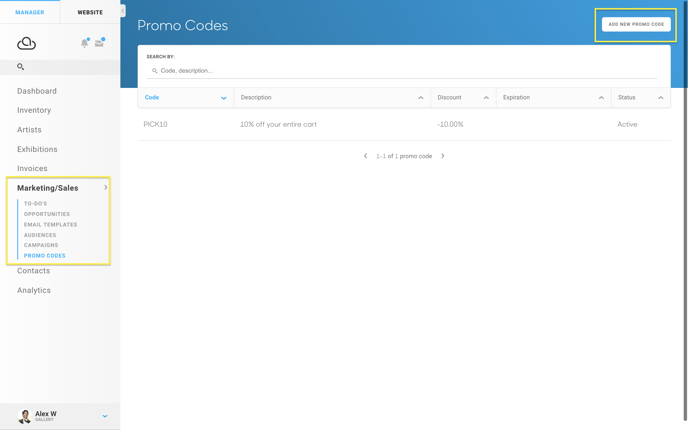
You'll be navigated to a Promo Code editing screen.
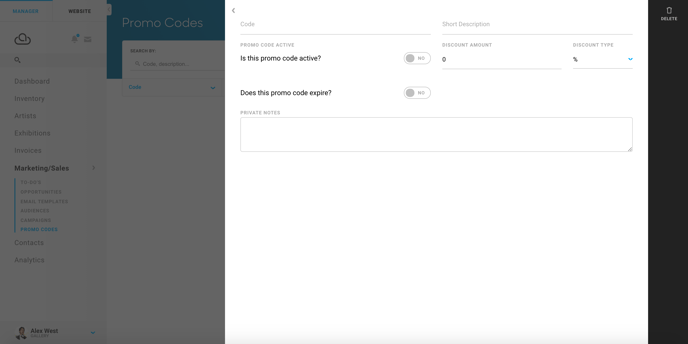
Here, you can edit the Promo code's information, such as the code itself, the short description (which will be displayed in your buyer's cart when the code is entered), whether or not the promo code is active, how much of a discount the code offers (and whether that discount is a percentage or a dollar amount), the expiration date of the promo code, and private notes for the promo code for internal use.
For the sake of this example, we've created a promo code called PICK10, which takes 10% off of a customers's entire shopping cart. Be sure to wait for the popup at the bottom of the screen to indicate that your promo code has saved.
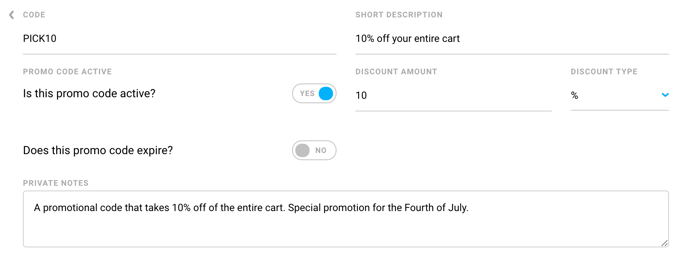
In the shopping cart on your site, below all of the line items in your shopping cart, users can enter their promotional code.
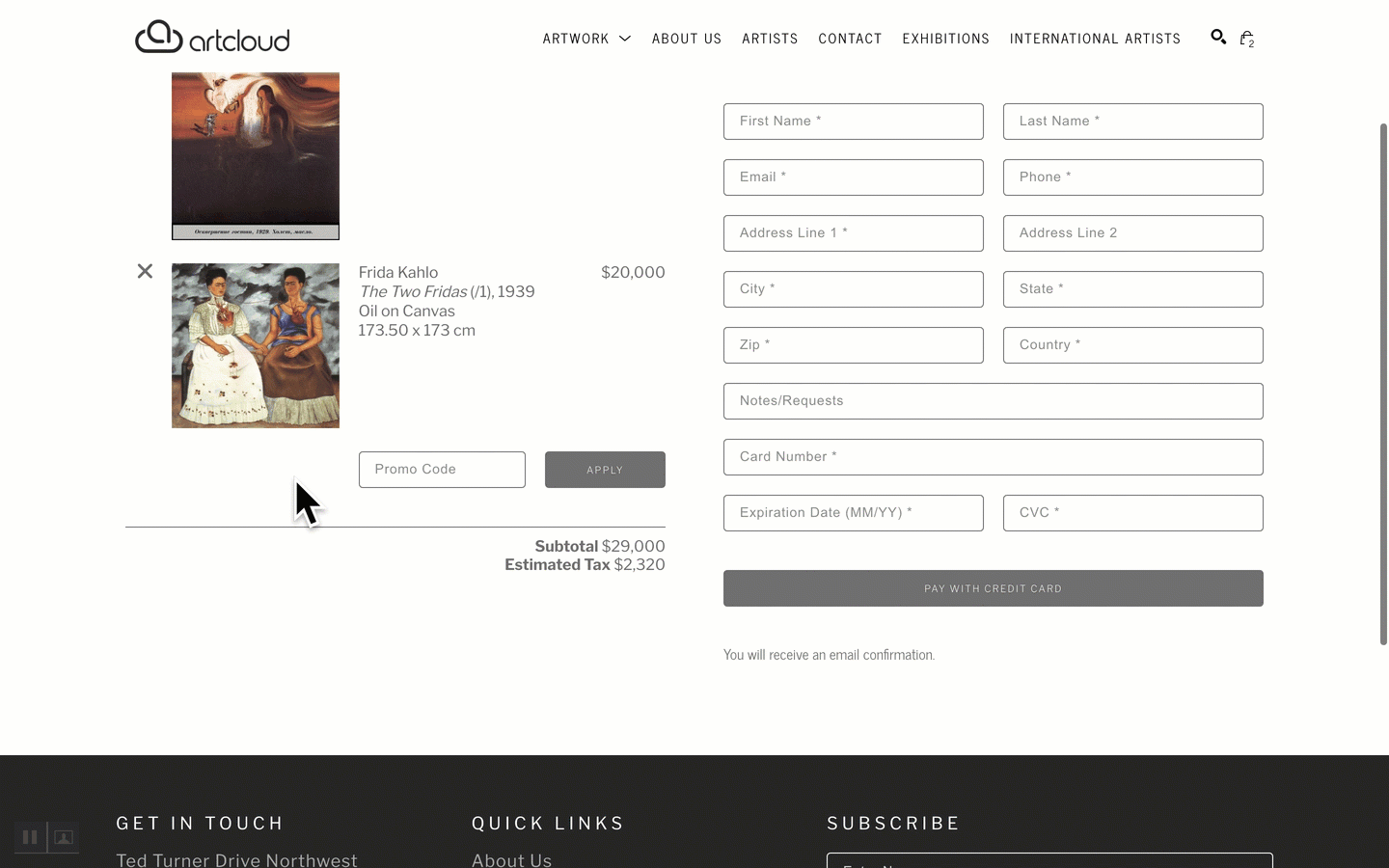
Add an expiration date to your promo code
An expiration date can be added to your promo code by using the toggle below:
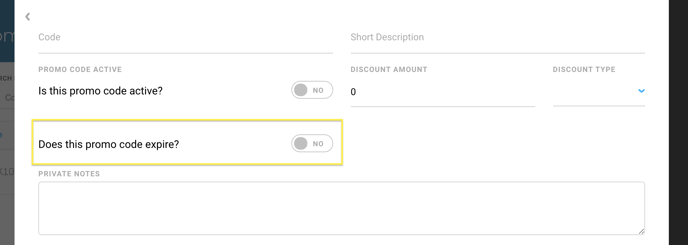
When the toggle is switched, the following interface appears.

You can set the expiration date and the time of expiration for your promo code.
Suggested Readings
