- Knowledge Base
- ArtCloud Manager - Marketing/Sales
- Opportunities - Pro+
-
Getting Started with ArtCloud
-
ArtCloud for Artists
-
ArtCloud Manager - Dashboard
-
ArtCloud Manager - Inventory
-
ArtCloud Manager - Artists
-
ArtCloud Manager - Exhibition
-
ArtCloud Manager - Invoices
-
ArtCloud Manager - Logistics & Purchase Orders
-
ArtCloud Manager - Marketing/Sales
-
ArtCloud Manager - Contacts
-
ArtCloud Manager - Analytics
-
Account Settings
-
The ArtCloud Marketplace
-
ArtCloud Website Builder
- Sitebuilder 3.0
- Artist Block Configuration
- Inventory Block Configuration
- Exhibition Block Configuration
- Blocks / Snippets
- Blocks / Snippets - Pro+
- Pages
- Page Templates
- Page Templates - Artist Profile
- Page Templates - Inventory Detail
- Page Templates - Exhibition Detail
- Page Templates - Header
- Page Templates - Footer
- Blog
- Media
- Design
- Settings
- Navigation
- Domains
-
ArtCloud Website Management
-
Privacy and Terms
How do I export my Opportunities? - Pro+
Filter and export your Opportunities for easy data access
Please note: this is a Pro+ feature for both Artist and Gallery accounts. To see the subscription tiers and what each tier offers, please visit our Features pages: Artists & Gallery.
If you'd like to learn about upgrading your account, please feel free to reach out to Support!
You can easily filter and export your Opportunities with this feature. You'll want to first filter your Opportunities list by using the Filtering bar at the top of the Dashboard. Here you can decide if you want to display which Location the Opportunity is associated with, the staff member associated, or even the stages you want to see. 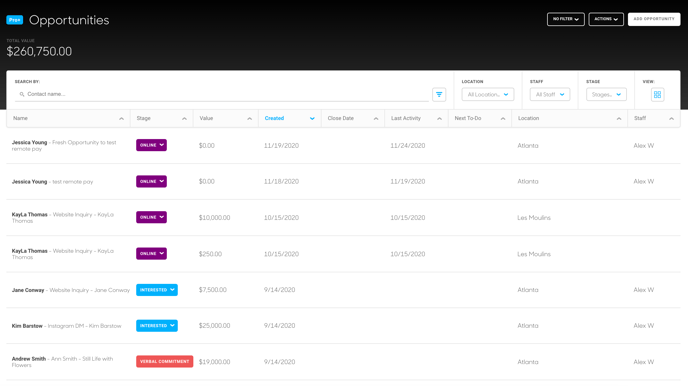
At the very top of the Opportunities Dashboard, you can even filter by Created Date or Closed Date.
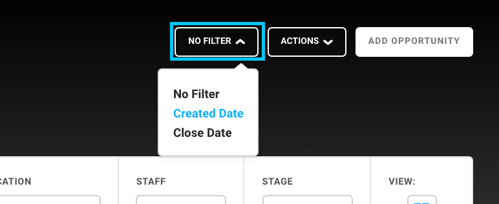
Once you've Filtered the exact information you'd like to see using the various Dashboard filters, you'll want to click on the Actions drop down menu at the top, select Export, and then click on CSV.
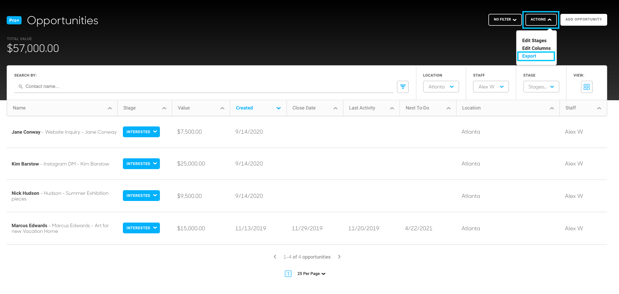
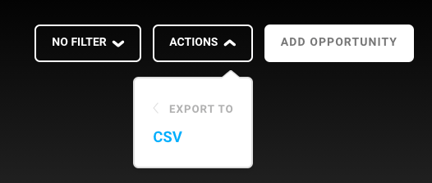
Suggested Readings
- How do I configure my Opportunity Stages?
- Use table headers to view and sort records in various ways
- Customize what columns show up in your Inventory, Contact, and Invoice records with the View Cog
