- Knowledge Base
- Account Settings
- Collateral Style
-
Getting Started with ArtCloud
-
ArtCloud for Artists
-
ArtCloud Manager - Dashboard
-
ArtCloud Manager - Inventory
-
ArtCloud Manager - Artists
-
ArtCloud Manager - Exhibition
-
ArtCloud Manager - Invoices
-
ArtCloud Manager - Logistics & Purchase Orders
-
ArtCloud Manager - Marketing/Sales
-
ArtCloud Manager - Contacts
-
ArtCloud Manager - Analytics
-
Account Settings
-
The ArtCloud Marketplace
-
ArtCloud Website Builder
- Sitebuilder 3.0
- Artist Block Configuration
- Inventory Block Configuration
- Exhibition Block Configuration
- Blocks / Snippets
- Blocks / Snippets - Pro+
- Pages
- Page Templates
- Page Templates - Artist Profile
- Page Templates - Inventory Detail
- Page Templates - Exhibition Detail
- Page Templates - Header
- Page Templates - Footer
- Blog
- Media
- Design
- Settings
- Navigation
- Domains
-
ArtCloud Website Management
-
Privacy and Terms
Set your Default Invoice Comments
Default invoice comments will automatically populate on your invoices but can always be edited or removed.
Quick Jump To Guide:
Summarized Steps
Steps with Images
1. Click on your name in the bottom left corner to navigate to your Account Settings.
2. Select the Collateral Style tab in Account Settings.
3. Click the Default Settings tab.
4. Adjust the top field, Default Invoice Comments.
5. The platform will autosave any adjustments made here.
To set or adjust your default invoice comments, head over to your Account Settings.
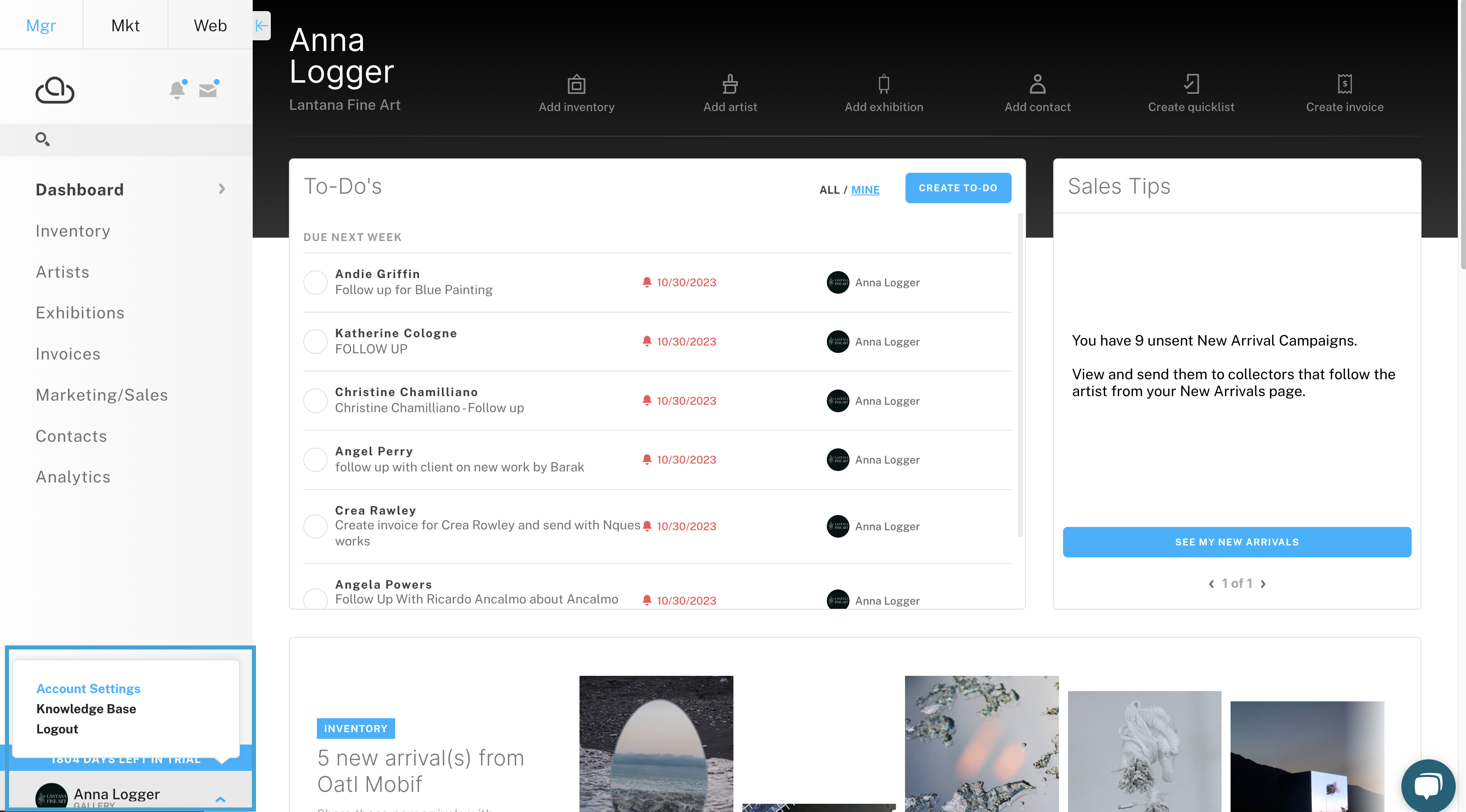
Next, look for Default Settings tab under the Collateral Style tab.
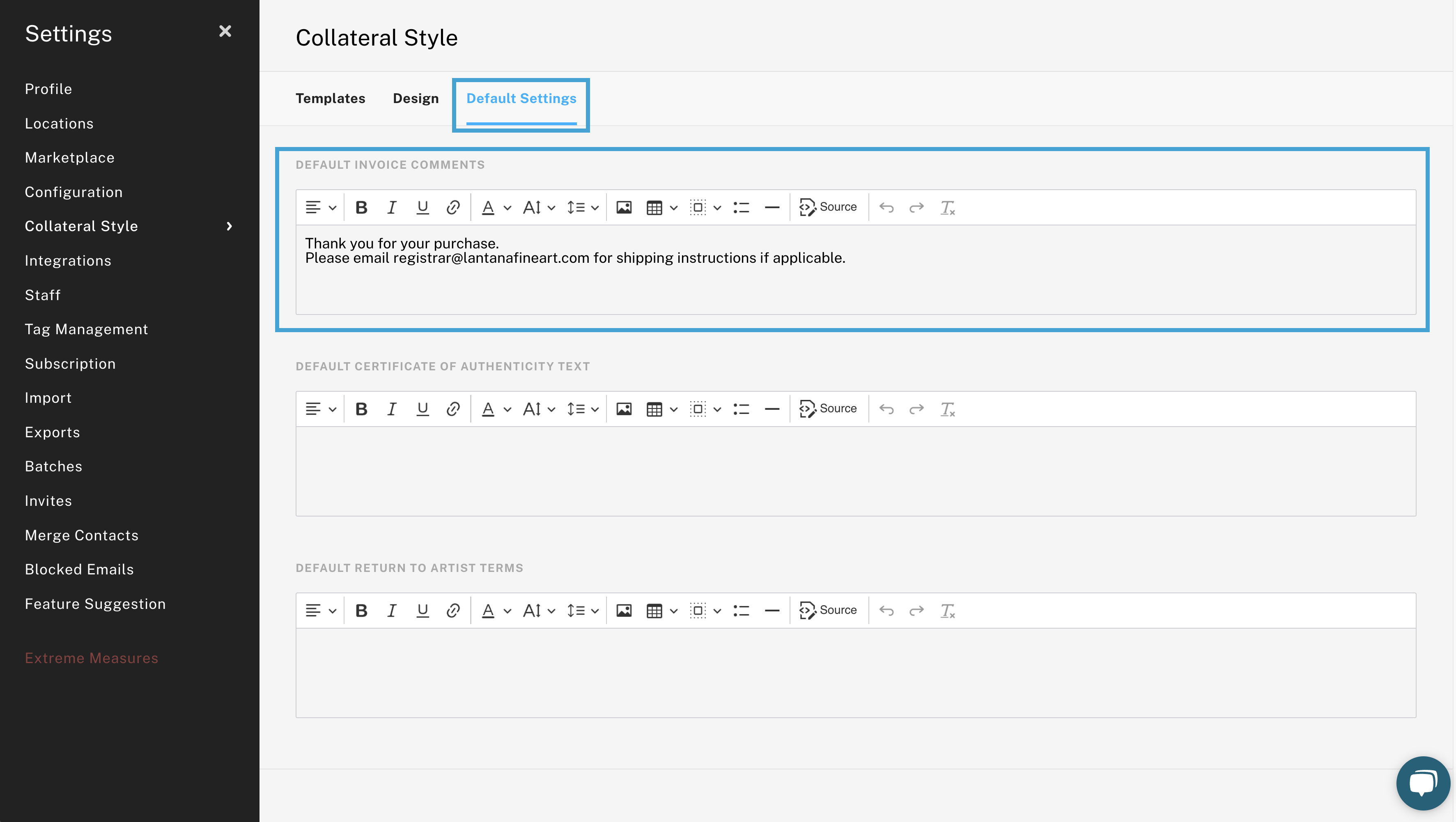
Pro Tip: Adjustments made here will not retroactively apply to historical invoices. Adjustments will only apply to invoices or other collateral going forward.
When a new invoice is created, that message will automatically show up under the Invoice Comments section. You can always add to or remove this message from an invoice.
Invoice comments can be found at the bottom of the invoice, directly under the balance information.
