- Knowledge Base
- ArtCloud Website Builder
- Blocks / Snippets
-
Getting Started with ArtCloud
-
ArtCloud for Artists
-
ArtCloud Manager - Dashboard
-
ArtCloud Manager - Inventory
-
ArtCloud Manager - Artists
-
ArtCloud Manager - Exhibition
-
ArtCloud Manager - Invoices
-
ArtCloud Manager - Logistics & Purchase Orders
-
ArtCloud Manager - Marketing/Sales
-
ArtCloud Manager - Contacts
-
ArtCloud Manager - Analytics
-
Account Settings
-
The ArtCloud Marketplace
-
ArtCloud Website Builder
- Sitebuilder 3.0
- Artist Block Configuration
- Inventory Block Configuration
- Exhibition Block Configuration
- Blocks / Snippets
- Blocks / Snippets - Pro+
- Pages
- Page Templates
- Page Templates - Artist Profile
- Page Templates - Inventory Detail
- Page Templates - Exhibition Detail
- Page Templates - Header
- Page Templates - Footer
- Blog
- Media
- Design
- Settings
- Navigation
- Domains
-
ArtCloud Website Management
-
Privacy and Terms
How to add video to your website
Add relevant video content to your site
To add video to your website, it is as simple as entering Edit Mode of one of your pages, and change the tab of Website Blocks that you're in from Popular to All.
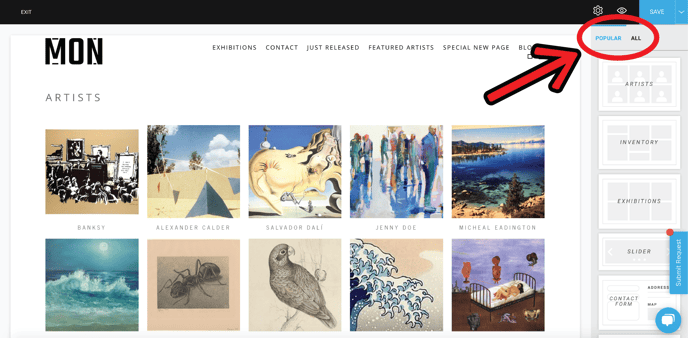
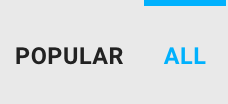 Next, you'll find the Video block, and drag it into your page.
Next, you'll find the Video block, and drag it into your page.
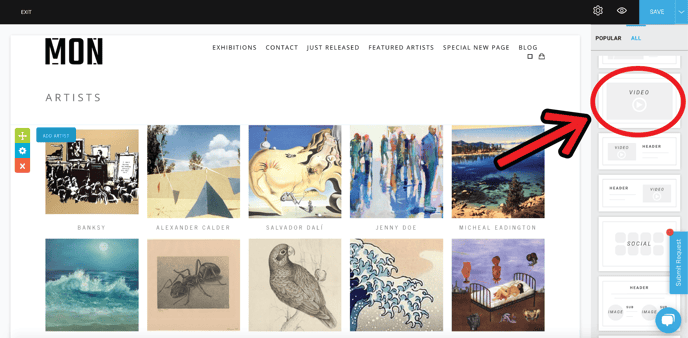
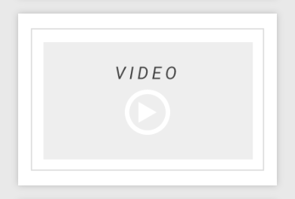
Now, you'll have a video on your page. But it seems that a video has already been linked to your video block! This is only a default/placeholder video.
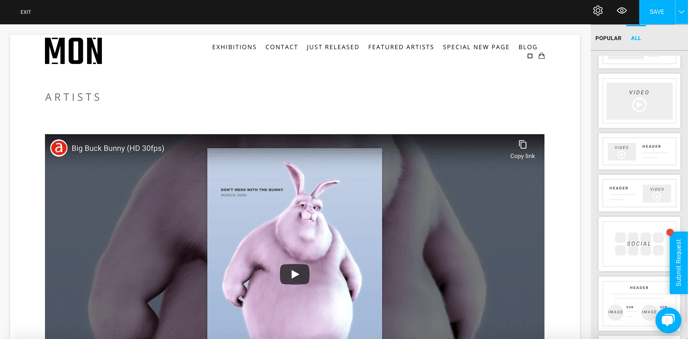
To change this video, you can hover over the video block and click on the blue Edit Link button that appears in the top-left of the video block.
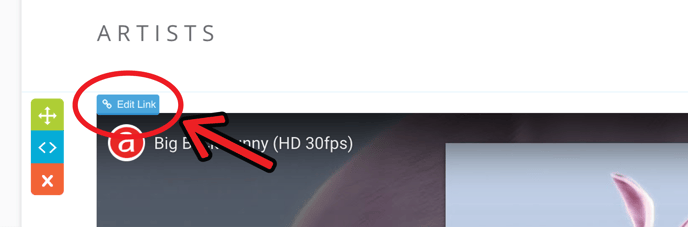
A popup should appear, allowing you to change the URL of the current video to the video you would like to take its place:

Now, the video of your choice should be loaded!
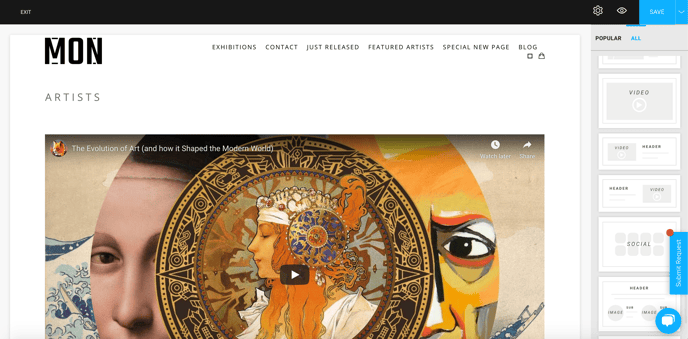
Don't forget to hit the blue Save button at the top-right of the screen to save your progress!
Looking to add a specific video to a specific Artist page or Inventory page? Check out our Pro Plus Linking article.
