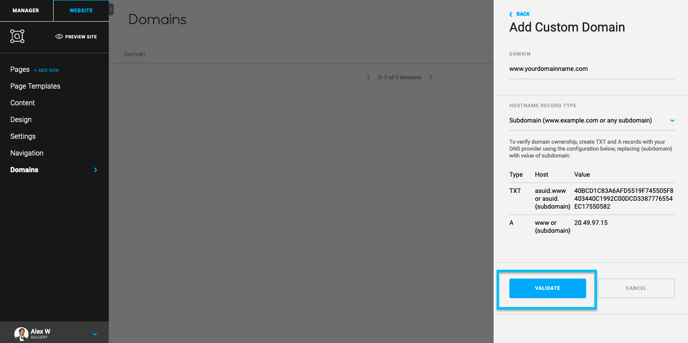You've got your website all set up, now it's time to go live on the Internet!
Once you've gotten your website set up, you'll want to set it live. First, you'll need to navigate to the Website Builder side of ArtCloud, and navigate to the DOMAINS tab.
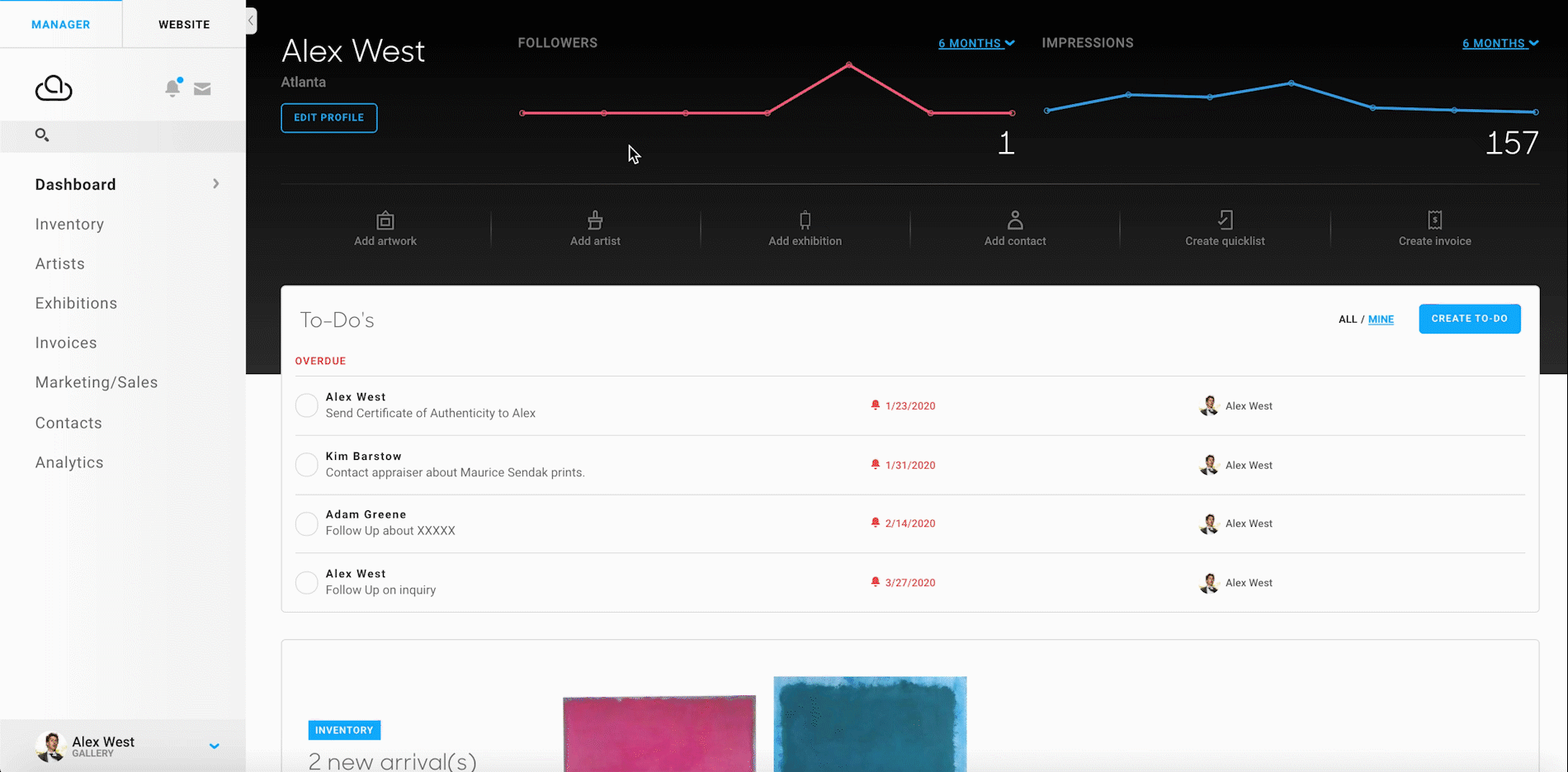
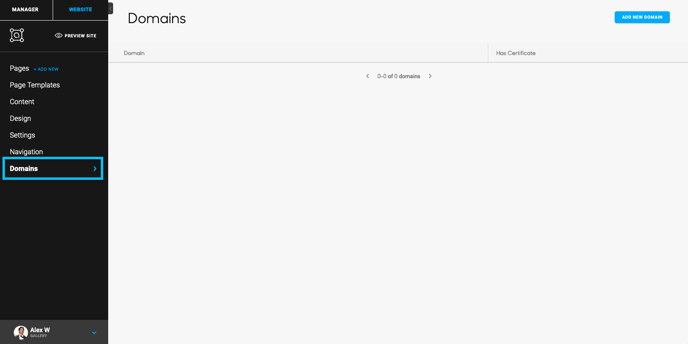
1) Adding Your Domain
Next, enter your website's URL into the DOMAIN field, without www. In the example below, I'm using: yourdomainname.com
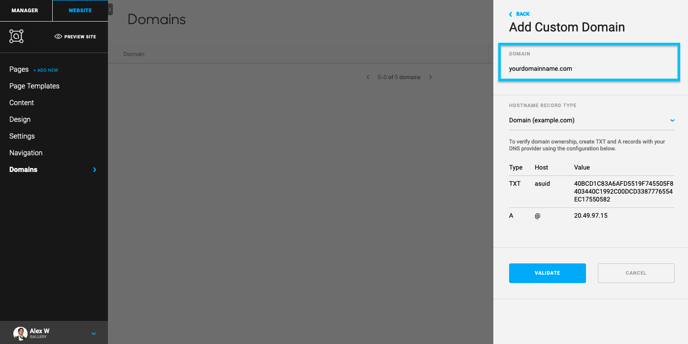
Then, you'll need to access your account with your Domain Provider (who you purchased your domain from - GoDaddy, Network Solutions, BlueHost, etc.) and update your A Record with the IP address value in the screenshot below. In addition, you will need to add a TXT Record to your DNS records with the Host & Value in the screenshot below:
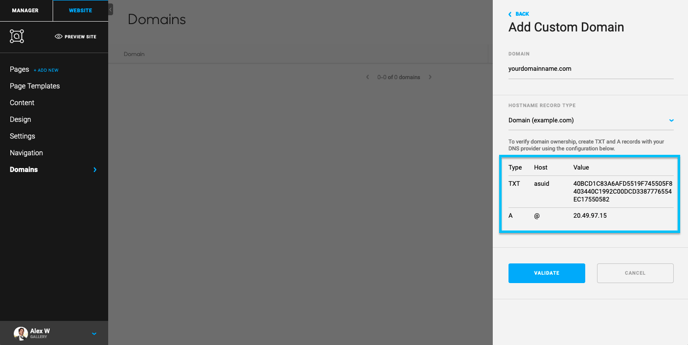
If you need help finding out where your A and TXT Records are, these guides instruct you where to find them in common DNS Registrars:
- GoDaddy
- BlueHost
Finally, once your A and TXT Records are updated, you can use the VALIDATE button to connect your domain to your ArtCloud website.
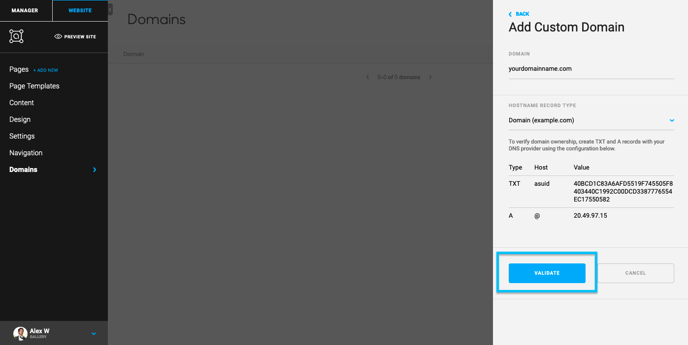
Do not close out your DNS Registrar tab yet. You'll want to add your Subdomain to your Domains section as well. This is covered in the next section of this article.
TIP: When changing your A Record it can take a few minutes to up to 24 hrs for your URL.com address to point to your new site. If you want to double check when your DNS is using your new A Record (that is, when your site is active) you can type your URL into this handy site.
2) Adding Your Subdomain
When you're adding your Domain over to the new Domain tab in the Website Builder, you will also want to add your www. version of your URL. For example, in the screenshot examples above, we added the yourdomainname.com to our Domains tab. Now we need to add www.yourdomainname.com.
This is considered a Subdomain entry.
You can add this www. subdomain with the exact steps used to add your Domain with a couple of differences. Once on you've added your Domain and you're on your Domains tab, click the Add New Domain button in the top right corner.
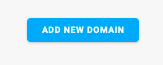
Next, you'll want to add your www.yourdomainname.com to the Domain field and change your Hostname Record Type to Subdomain.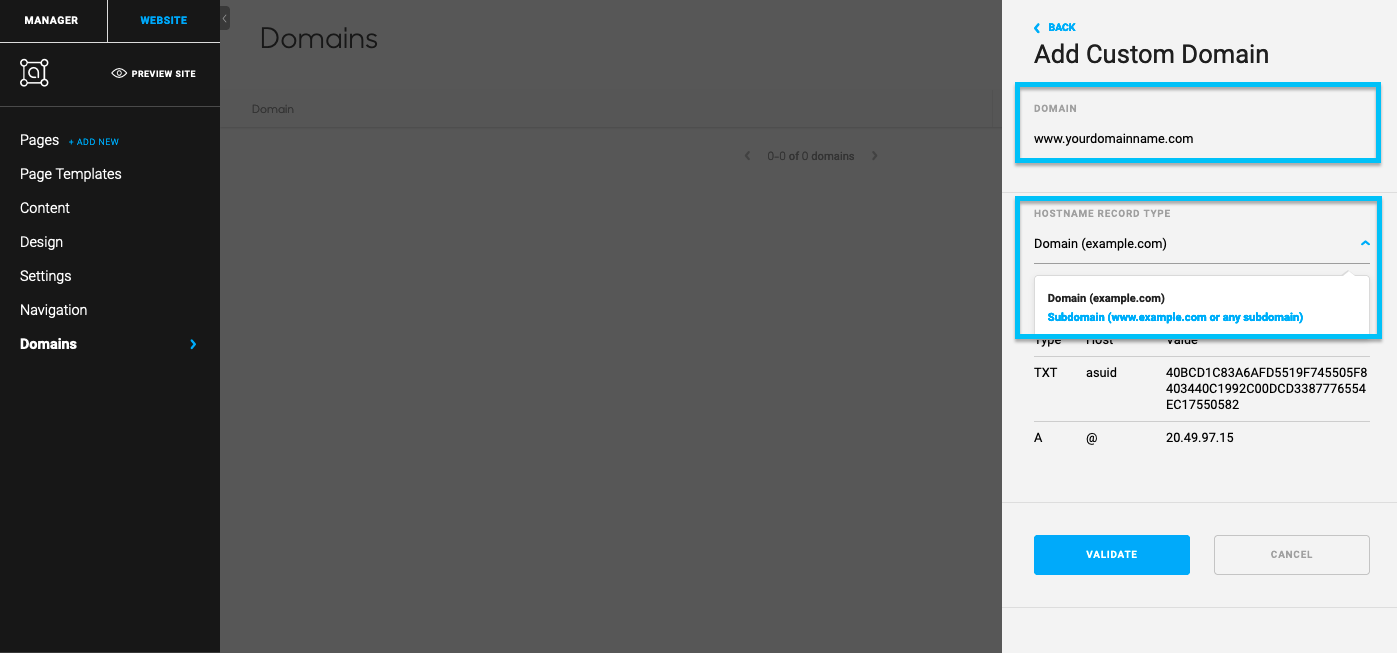
Then, you'll need to access your account with your Domain Provider (who you purchased your domain from - GoDaddy, Network Solutions, BlueHost, etc.) and add a TXT Record to your DNS records with the Host & Value in the screenshot below: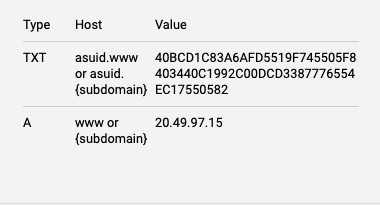
Once these values have been entered in your DNS Records, you can then hit VALIDATE.