- Knowledge Base
- ArtCloud Website Builder
- Blocks / Snippets
-
Getting Started with ArtCloud
-
ArtCloud for Artists
-
ArtCloud Manager - Dashboard
-
ArtCloud Manager - Inventory
-
ArtCloud Manager - Artists
-
ArtCloud Manager - Exhibition
-
ArtCloud Manager - Invoices
-
ArtCloud Manager - Logistics & Purchase Orders
-
ArtCloud Manager - Marketing/Sales
-
ArtCloud Manager - Contacts
-
ArtCloud Manager - Analytics
-
Account Settings
-
The ArtCloud Marketplace
-
ArtCloud Website Builder
- Sitebuilder 3.0
- Artist Block Configuration
- Inventory Block Configuration
- Exhibition Block Configuration
- Blocks / Snippets
- Blocks / Snippets - Pro+
- Pages
- Page Templates
- Page Templates - Artist Profile
- Page Templates - Inventory Detail
- Page Templates - Exhibition Detail
- Page Templates - Header
- Page Templates - Footer
- Blog
- Media
- Design
- Settings
- Navigation
- Domains
-
ArtCloud Website Management
-
Privacy and Terms
Embed an Instagram feed into your website
Elegantly showcase your Instagram feed on your site.
There are many different apps you can use to embed your Instagram feed on your ArtCloud website. Some options we recommend are Light Widget or Pixlee
Step 1: Sign up and get your code snippet ready
To get started, sign up with your tool of choice (some recommendations above), authenticate your Instagram account, and you'll see a code snippet with a preview of your Instagram feed below. Copy the snippet so you can use it in Step 2.

Step 2: Paste the snippet into an HTML Editing Block
Once you've got your embed code, you'll want to paste it into an HTML Editing Block. You'll want to create a new page or drag the HTML Editing Block onto a page that you've already created.
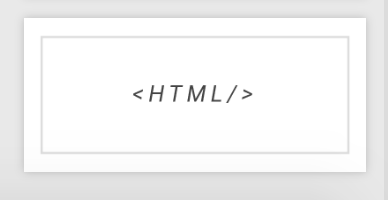
You'll then hover over the HTML Editing Block and click the blue Code icon (< >) that appears in the top-left corner of the block. Finally, delete everything inside of the popup that appears and paste your embed code.
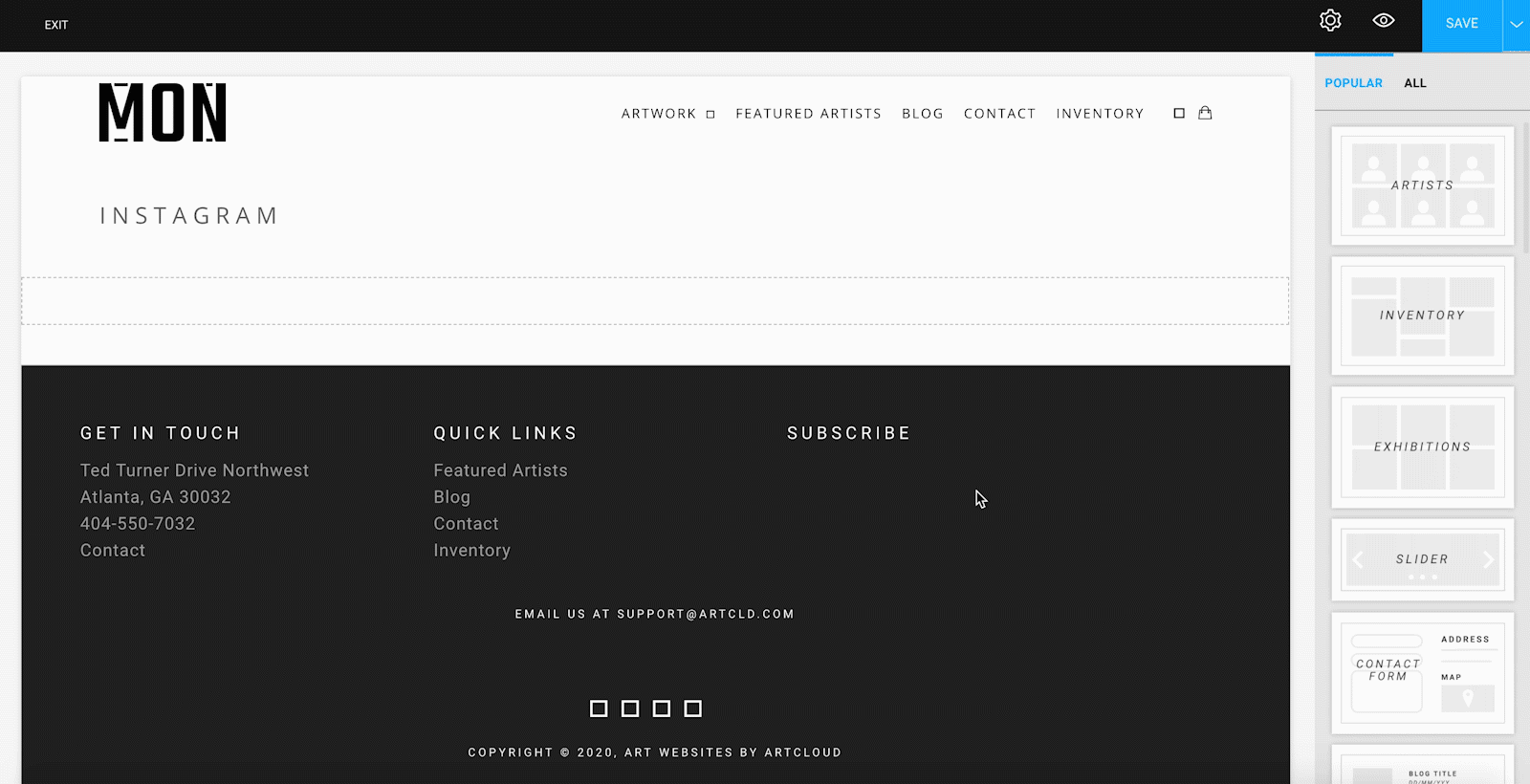
Click the OK button on the popup, and the Save button at the top-right corner of the screen, and you'll have successfully embedded an Instagram feed into your website!
