- Knowledge Base
- Getting Started with ArtCloud
- Searching for & Saving Records
-
Getting Started with ArtCloud
-
ArtCloud for Artists
-
ArtCloud Manager - Dashboard
-
ArtCloud Manager - Inventory
-
ArtCloud Manager - Artists
-
ArtCloud Manager - Exhibition
-
ArtCloud Manager - Invoices
-
ArtCloud Manager - Logistics & Purchase Orders
-
ArtCloud Manager - Marketing/Sales
-
ArtCloud Manager - Contacts
-
ArtCloud Manager - Analytics
-
Account Settings
-
The ArtCloud Marketplace
-
ArtCloud Website Builder
- Sitebuilder 3.0
- Artist Block Configuration
- Inventory Block Configuration
- Exhibition Block Configuration
- Blocks / Snippets
- Blocks / Snippets - Pro+
- Pages
- Page Templates
- Page Templates - Artist Profile
- Page Templates - Inventory Detail
- Page Templates - Exhibition Detail
- Page Templates - Header
- Page Templates - Footer
- Blog
- Media
- Design
- Settings
- Navigation
- Domains
-
ArtCloud Website Management
-
Privacy and Terms
Saving changes made to records in ArtCloud
Ensure that changes you've made to your records in ArtCloud are saved.
In ArtCloud, there are a few places such as the ArtCloud Website Builder that have Save buttons in the top-right of the screen to save changes made to website pages. In the ArtCloud Manager side of ArtCloud, we instantly save changes made to records after a few seconds to prevent data-loss.
In order to ensure that your data is saved, wait for the blue popup at the bottom of the screen once you have changed a record. These popups appear a few seconds after changing information in a field or adding information (inventory items to QuickLists, invoices, etc.).
NOTE: The amount of time it takes for the blue popup to appear is also dependent upon the strength and speed of your internet connection.
Let's use a hypothetical situation as an example: A gallery employee has titled Ellsworth Kelly's Blue Yellow Red as Colorful Flag. We need to correct this title.
We'll enter the editing window of the inventory item, change the title, and wait a few seconds for the blue save popup to appear.
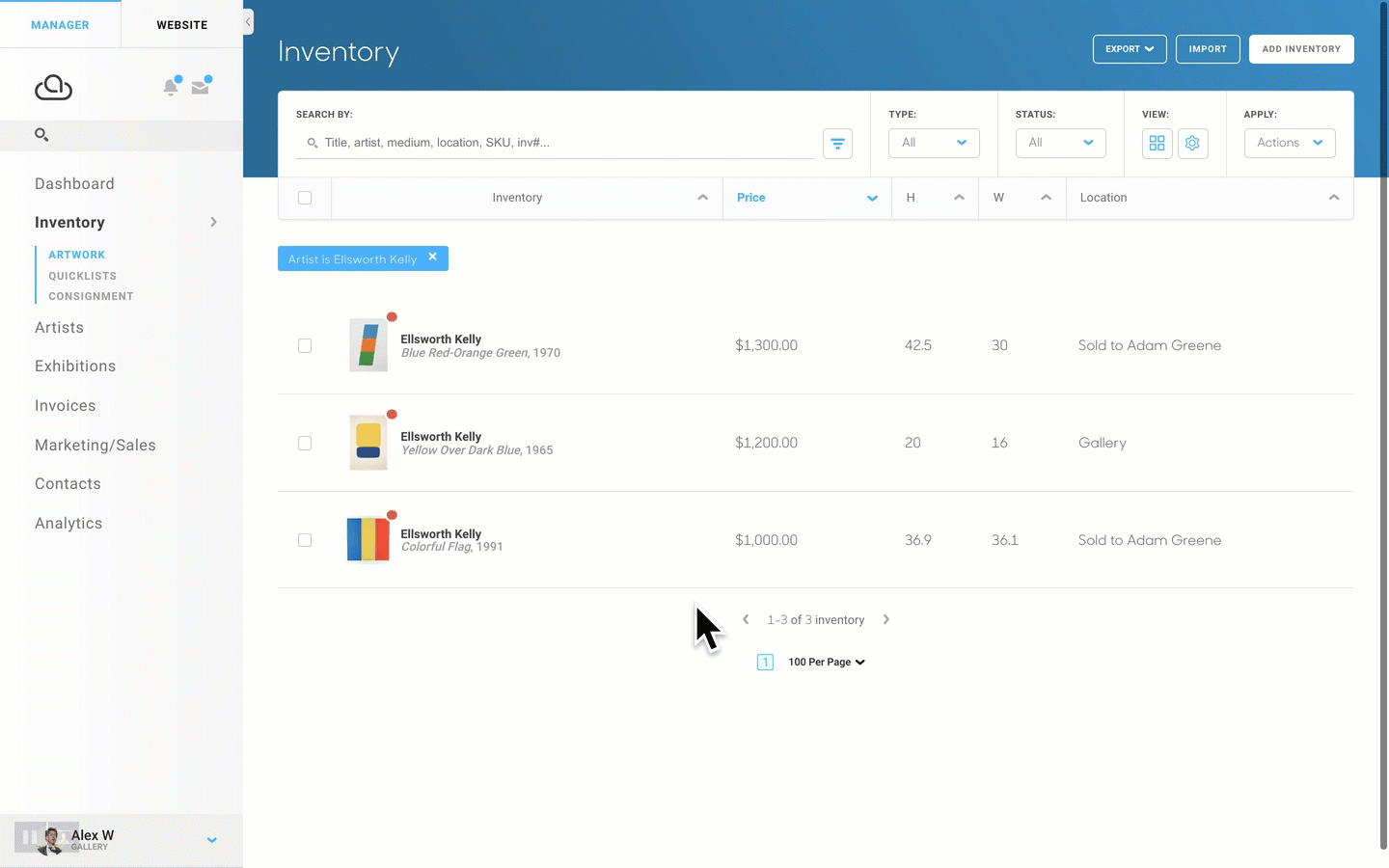
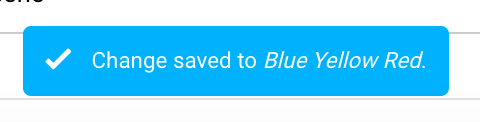
NOTE: It is important to not navigate away from your editing window before seeing this popup, as it can sometimes cause changes to records to not change.
