- Knowledge Base
- Account Settings
- Collateral Style
-
Getting Started with ArtCloud
-
ArtCloud for Artists
-
ArtCloud Manager - Dashboard
-
ArtCloud Manager - Inventory
-
ArtCloud Manager - Artists
-
ArtCloud Manager - Exhibition
-
ArtCloud Manager - Invoices
-
ArtCloud Manager - Logistics & Purchase Orders
-
ArtCloud Manager - Marketing/Sales
-
ArtCloud Manager - Contacts
-
ArtCloud Manager - Analytics
-
Account Settings
-
The ArtCloud Marketplace
-
ArtCloud Website Builder
- Sitebuilder 3.0
- Artist Block Configuration
- Inventory Block Configuration
- Exhibition Block Configuration
- Blocks / Snippets
- Blocks / Snippets - Pro+
- Pages
- Page Templates
- Page Templates - Artist Profile
- Page Templates - Inventory Detail
- Page Templates - Exhibition Detail
- Page Templates - Header
- Page Templates - Footer
- Blog
- Media
- Design
- Settings
- Navigation
- Domains
-
ArtCloud Website Management
-
Privacy and Terms
Edit the Logo and Font displayed on your collateral
The collateral guide lets you customize invoices, tearsheets, wall tags, and more with your logo and preferred fonts.
Quick Jump To Guide:
What are the collateral types in ArtCloud?
Where can I change my logo for collateral?
What are the current font options?
In addition to keeping track of your inventory, ArtCloud also allows you to seamlessly generate sales and marketing materials for your clients and gallery. These materials include:
- Pricelists
- Mosaics
- Tearsheets
- Authenticity
- Consignment reports
- Invoices
- Artist Bios
- Wall tags
Where can I change my logo for collateral?
To customize the way your sales and marketing materials look, head to your Account Settings by clicking on your profile at the bottom left of your screen.
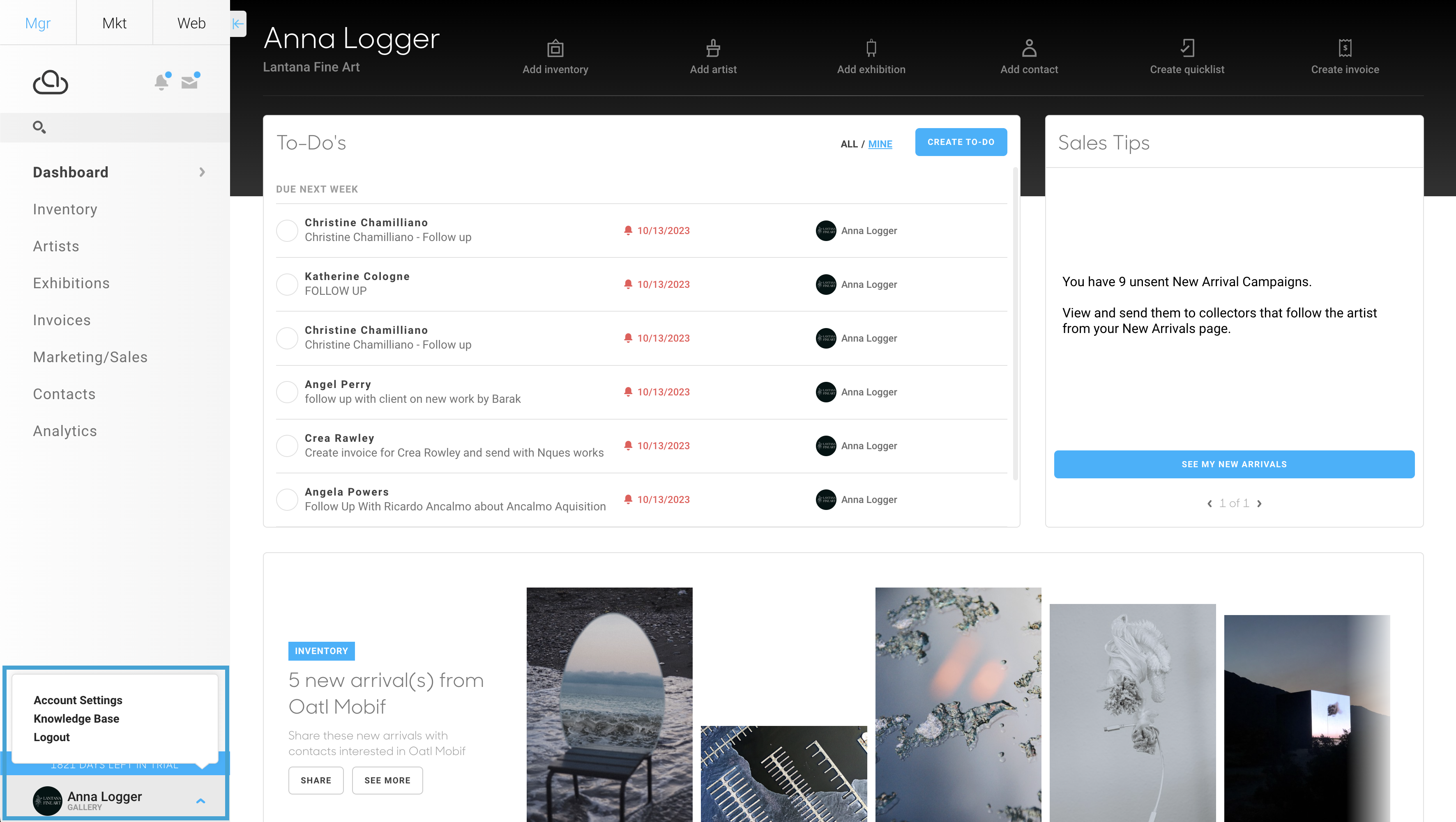
Once in Account Settings, click on the Collateral Style tab on the left in the navigation menu, then select Design:
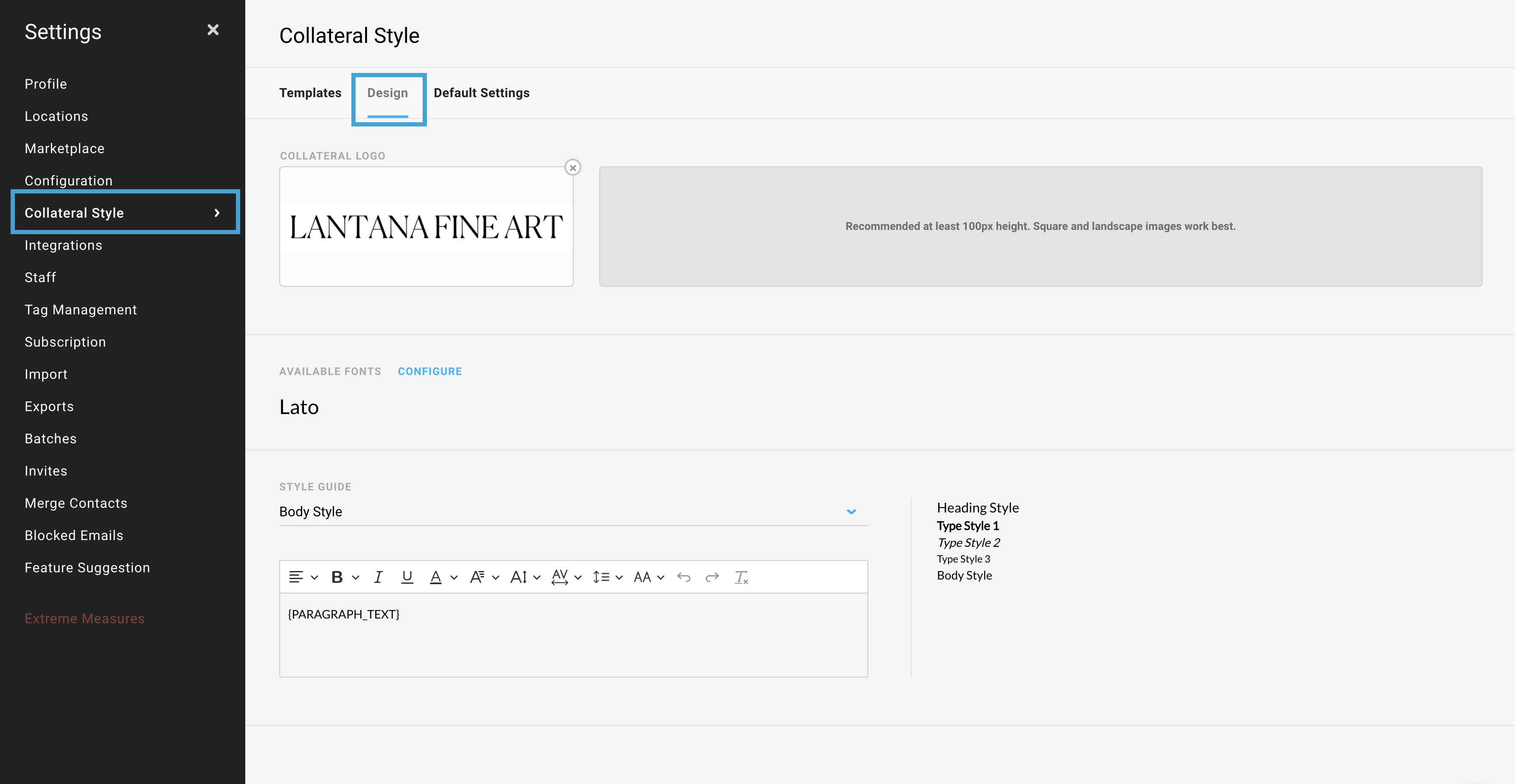
In the collateral style menu, you can choose your preferred fonts and format these fonts how you'd like.
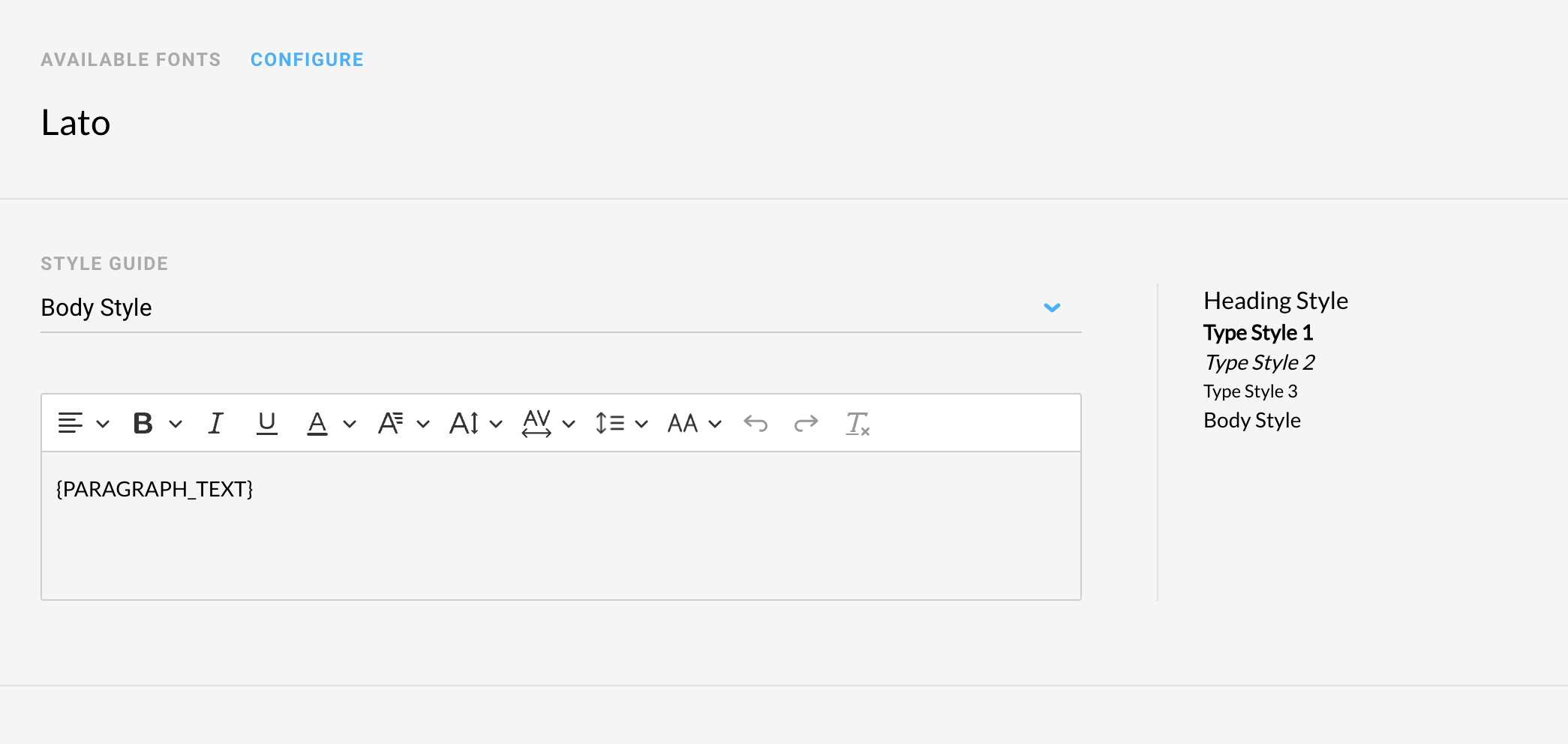
What are the current font options?
ArtCloud is now implementing the use of Google Fonts across collateral in ArtCloud.
Below is a list of our previous fonts available on collateral:
























