- Knowledge Base
- ArtCloud Manager - Inventory
- Artwork Dashboard
-
Getting Started with ArtCloud
-
ArtCloud for Artists
-
ArtCloud Manager - Dashboard
-
ArtCloud Manager - Inventory
-
ArtCloud Manager - Artists
-
ArtCloud Manager - Exhibition
-
ArtCloud Manager - Invoices
-
ArtCloud Manager - Logistics & Purchase Orders
-
ArtCloud Manager - Marketing/Sales
-
ArtCloud Manager - Contacts
-
ArtCloud Manager - Analytics
-
Account Settings
-
The ArtCloud Marketplace
-
ArtCloud Website Builder
- Sitebuilder 3.0
- Artist Block Configuration
- Inventory Block Configuration
- Exhibition Block Configuration
- Blocks / Snippets
- Blocks / Snippets - Pro+
- Pages
- Page Templates
- Page Templates - Artist Profile
- Page Templates - Inventory Detail
- Page Templates - Exhibition Detail
- Page Templates - Header
- Page Templates - Footer
- Blog
- Media
- Design
- Settings
- Navigation
- Domains
-
ArtCloud Website Management
-
Privacy and Terms
Inventory Status Dots
What do they indicate & how to use them
When looking at your Inventory, you may notice different color dots on some of the artwork. They are status indicators that tell you whether your artwork is on an invoice (red), the artwork is on an Offer (blue), the artwork is on hold for a contact (yellow), or if the artwork was returned to the artist (black).
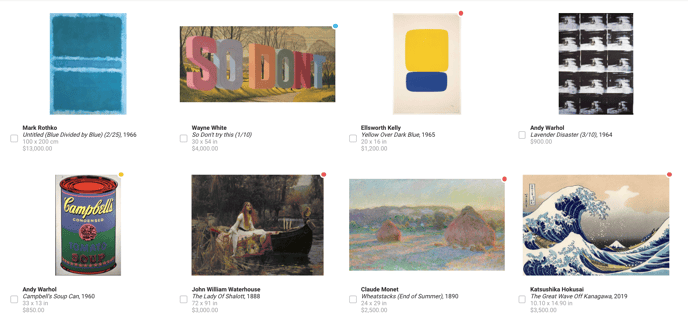
You have the ability to hover over each status dot to see more specifics about that artwork's status.
RED
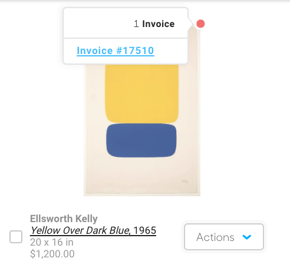 Red dots on an artwork indicate the artwork is on an Invoice. It doesn't matter if the invoice is open or closed, as soon as the artwork is placed on an invoice, the artwork record will get marked with the red dot. If you hover over the red dot while looking at the artwork in Inventory, you will see the invoice the artwork is on. You can click on the invoice link to look at the invoice details.
Red dots on an artwork indicate the artwork is on an Invoice. It doesn't matter if the invoice is open or closed, as soon as the artwork is placed on an invoice, the artwork record will get marked with the red dot. If you hover over the red dot while looking at the artwork in Inventory, you will see the invoice the artwork is on. You can click on the invoice link to look at the invoice details.
BLUE - PRO+
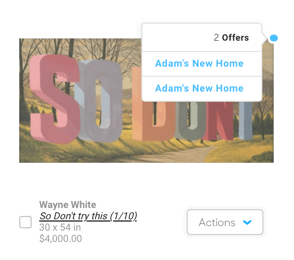 Blue dots on artwork indicate that the artwork is on an Offer. Offers are created through Opportunities when you want to share an artwork with a client. When you hover over the blue dot on the artwork, you will see the Offers associated with the artwork.
Blue dots on artwork indicate that the artwork is on an Offer. Offers are created through Opportunities when you want to share an artwork with a client. When you hover over the blue dot on the artwork, you will see the Offers associated with the artwork.
YELLOW
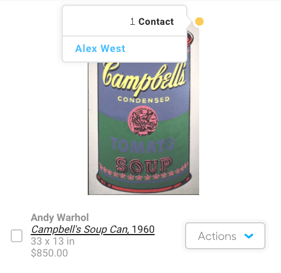
Yellow dots on artwork indicate if an artwork is On Hold for a particular Contact. When you hover over the yellow status indicator dot, you'll see the Contact the artwork is On Hold for. If you click on the Contact name, it will take you to the Contact Record. You will be able to see the artwork on hold for the Contact under the Activities tab.
Suggested Reading
- All About Item Statuses & Settings: Active, Inactive, Sold, Available, All.
- Place inventory items on hold with the Hold Status toggle
- Use the Status dropdown to filter Active or Inactive inventory items
