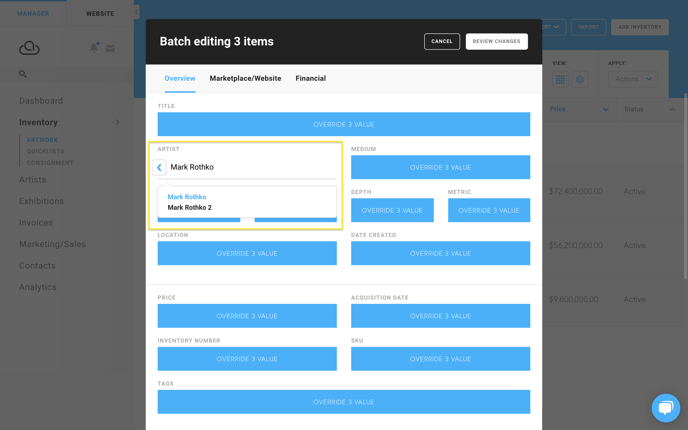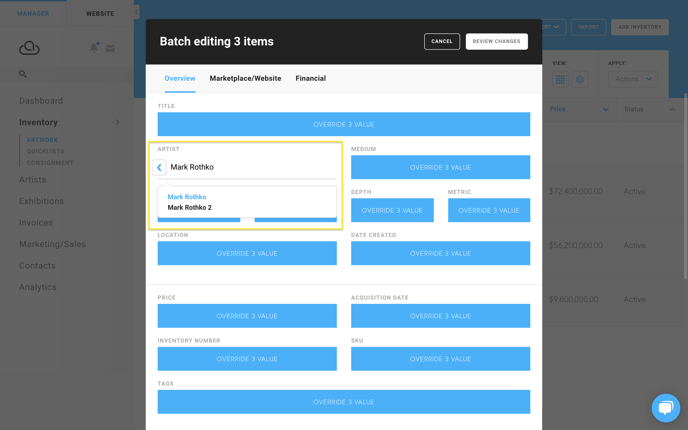- Knowledge Base
- ArtCloud Manager - Artists
- Artists Dashboard
-
Getting Started with ArtCloud
-
ArtCloud for Artists
-
ArtCloud Manager - Dashboard
-
ArtCloud Manager - Inventory
-
ArtCloud Manager - Artists
-
ArtCloud Manager - Exhibition
-
ArtCloud Manager - Invoices
-
ArtCloud Manager - Logistics & Purchase Orders
-
ArtCloud Manager - Marketing/Sales
-
ArtCloud Manager - Contacts
-
ArtCloud Manager - Analytics
-
Account Settings
-
The ArtCloud Marketplace
-
ArtCloud Website Builder
- Sitebuilder 3.0
- Artist Block Configuration
- Inventory Block Configuration
- Exhibition Block Configuration
- Blocks / Snippets
- Blocks / Snippets - Pro+
- Pages
- Page Templates
- Page Templates - Artist Profile
- Page Templates - Inventory Detail
- Page Templates - Exhibition Detail
- Page Templates - Header
- Page Templates - Footer
- Blog
- Media
- Design
- Settings
- Navigation
- Domains
-
ArtCloud Website Management
-
Privacy and Terms
How to merge artist profiles
Safely handle duplicate artist profiles and de-duplicating them.
Somewhere along the way, we sometimes create a second Artist profile and begin to use it for a while before realizing that another of the same artist already existed. Deleting the duplicate isn't the best choice because there are often financial records, inventory records, etc. that are associated with that artist (see our article on Deleting Records in ArtCloud to understand more of how this works and why it works this way).
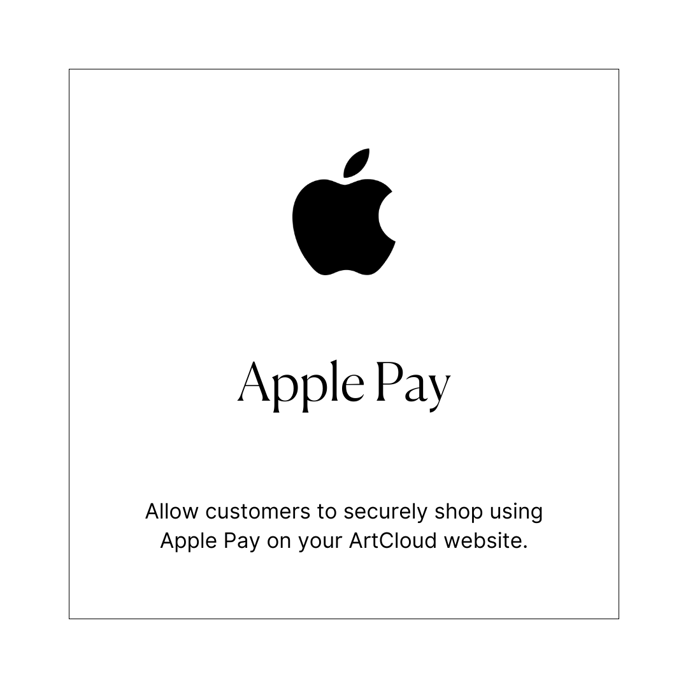 We have a dedicated Contact Record merge tool, but not a dedicated Artist merge tool. But we do have a means to accomplish this! As you follow these steps, you'll need to understand how Batch Editing works, and perhaps keep an article on it open on the side to help you as well.
We have a dedicated Contact Record merge tool, but not a dedicated Artist merge tool. But we do have a means to accomplish this! As you follow these steps, you'll need to understand how Batch Editing works, and perhaps keep an article on it open on the side to help you as well.You'll need to follow the following steps:
Step 1 - Change your artist's name
Change the name of the artist that you'd like to merge to something that makes it obvious that it's the duplicate (for example, "Mark Rothko 2").

Step 2 - Filter-search for your duplicate artist's name.
Next, search in your Inventory page for artists that have that name ("Mark Rothko 2), and select them all. Then, select Batch Edit under Actions.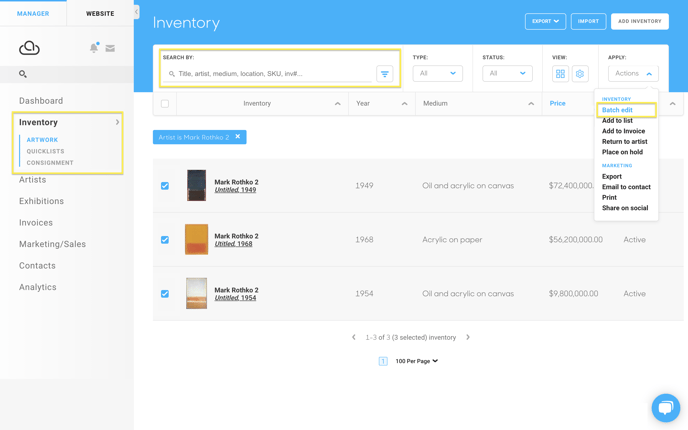
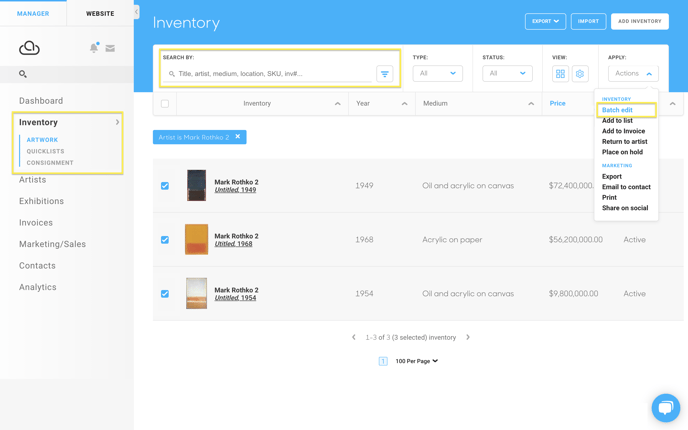
Step 3 - Batch Edit all of those pieces to have the same artist as the other artist's name ("Mark Rothko" rather than "Mark Rothko 2").
This action attributes the artist that all of the items belong to (the duplicate artist) to the artist that you'd like them to belong to (the original artist). This effectively transfers all of the inventory items and their financial history (the invoices they were attached to, who they were sold to, etc.).