- Knowledge Base
- ArtCloud Manager - Marketing/Sales
- Audiences - Pro+
-
Getting Started with ArtCloud
-
ArtCloud for Artists
-
ArtCloud Manager - Dashboard
-
ArtCloud Manager - Inventory
-
ArtCloud Manager - Artists
-
ArtCloud Manager - Exhibition
-
ArtCloud Manager - Invoices
-
ArtCloud Manager - Logistics & Purchase Orders
-
ArtCloud Manager - Marketing/Sales
-
ArtCloud Manager - Contacts
-
ArtCloud Manager - Analytics
-
Account Settings
-
The ArtCloud Marketplace
-
ArtCloud Website Builder
- Sitebuilder 3.0
- Artist Block Configuration
- Inventory Block Configuration
- Exhibition Block Configuration
- Blocks / Snippets
- Blocks / Snippets - Pro+
- Pages
- Page Templates
- Page Templates - Artist Profile
- Page Templates - Inventory Detail
- Page Templates - Exhibition Detail
- Page Templates - Header
- Page Templates - Footer
- Blog
- Media
- Design
- Settings
- Navigation
- Domains
-
ArtCloud Website Management
-
Privacy and Terms
Filter Campaign Audiences by location - Pro+
Learn to filter your Campaign Audiences by City, State, Zip, and Country
Please note: this is a Pro+ feature for both Artist and Gallery accounts. To see the subscription tiers and what each tier offers, please visit our Features pages: Artists & Gallery.
If you'd like to learn about upgrading your account, please feel free to reach out to Support!
Our introductory article on Audiences discusses filters, and how they can be used to narrow down who you would like to receive your Campaigns. Campaigns can be sorted by several location filters.
As an example, we will add a Country filter to our Audience.
First, begin by starting on a new Audience, as outlined in our previous article. Then, click the Add another filter... dropdown.
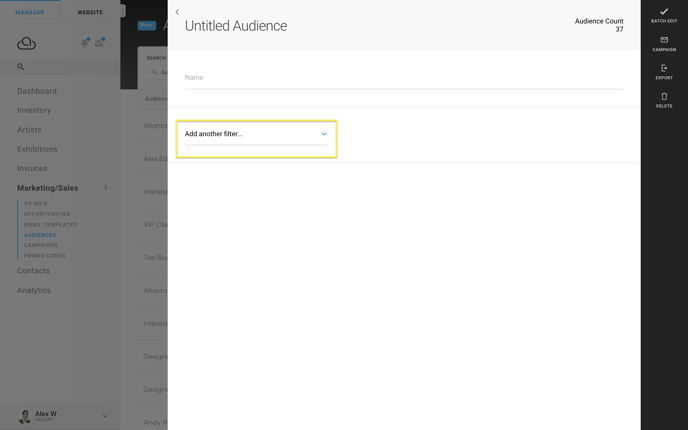
This dropdown will reveal several filtering options for your audience. Under the Geography section of filters, we want to click the Country option at the bottom of the list.
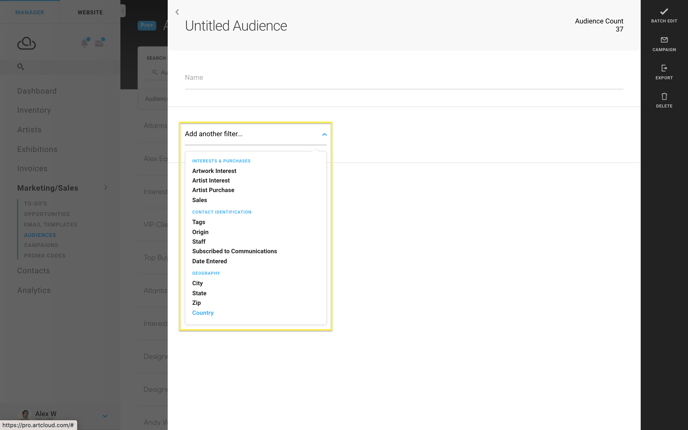
Now, a Country field appears in our Audience editing window.
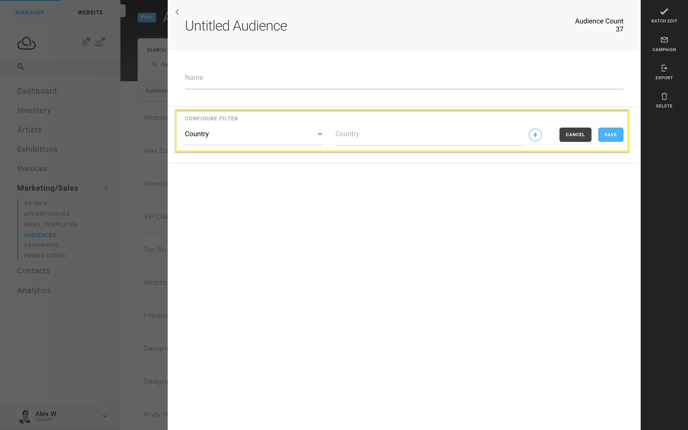
To the right of the Country dropdown (this will allow you to change your filter), enter the country that you would like to filter your Audience by. Finally, click the blue SAVE button to the right of the filter.

This process can be repeated with any of the filters in the Geography section of filters.
