Display pieces in an Inventory Block on your website based on the Active, Inactive, or Sold Statuses
Quick Jump To Guide:
What is an inventory status?
> Active
> Inactive
> Available
> Sold
How do I change my inventory block on my website to show Active works only? Inactive? Sold?
Common use cases: What are other ArtCloud customers doing?
One of the best aspects of ArtCloud's website builder, Sitebuilder 3.0, is the ability to have inventory display from your Manager into your Website Builder automatically! There's no need for double entry here.
What is an inventory status?
Inventory added into ArtCloud each have a Status associated. On default, when adding in a new work, the inventory piece will have an Active status. As inventory in the account are given back to artists, sold, or no longer available, their status will change. There are 4 statuses in ArtCloud to be aware of:
Active - default status of inventory. The inventory item is available for purchase.
Inactive - the inventory piece is not available for purchase. This may have been returned to the artist or no longer available
Available - this includes both the Active and Inactive status types. This status was created for displaying both Active and Inactive status types.
Sold - this status is associated with inventory that has been sold. In ArtCloud, artworks that are Sold are On Invoices.
How do I change my inventory block on my website to show Active works only? Inactive? Sold?
Inventory blocks on your website can be configured in a myriad of ways. Once an inventory block has been added to your page or page template (or it may be there by default), you can change how this inventory is being pulled in from your ArtCloud Manager.
First, you'll want to navigate to the page or page template where you want to adjust this inventory block behavior. If you're seeing the wrong inventory type populate on your Artist Profile page, you'll want to make this adjustment on your Artist Profile Page Template. If the inventory block is on a Custom Page, like an Artwork page or New Arrivals page, you'll want to navigate to this Custom Page in the website builder.
Once on the page or page template you want to adjust, click on the inventory block itself. You'll see the label 'Inventory List' populate:-gif.gif)
On default, Inventory blocks are set to display All inventory records from your Manager with an Active status:
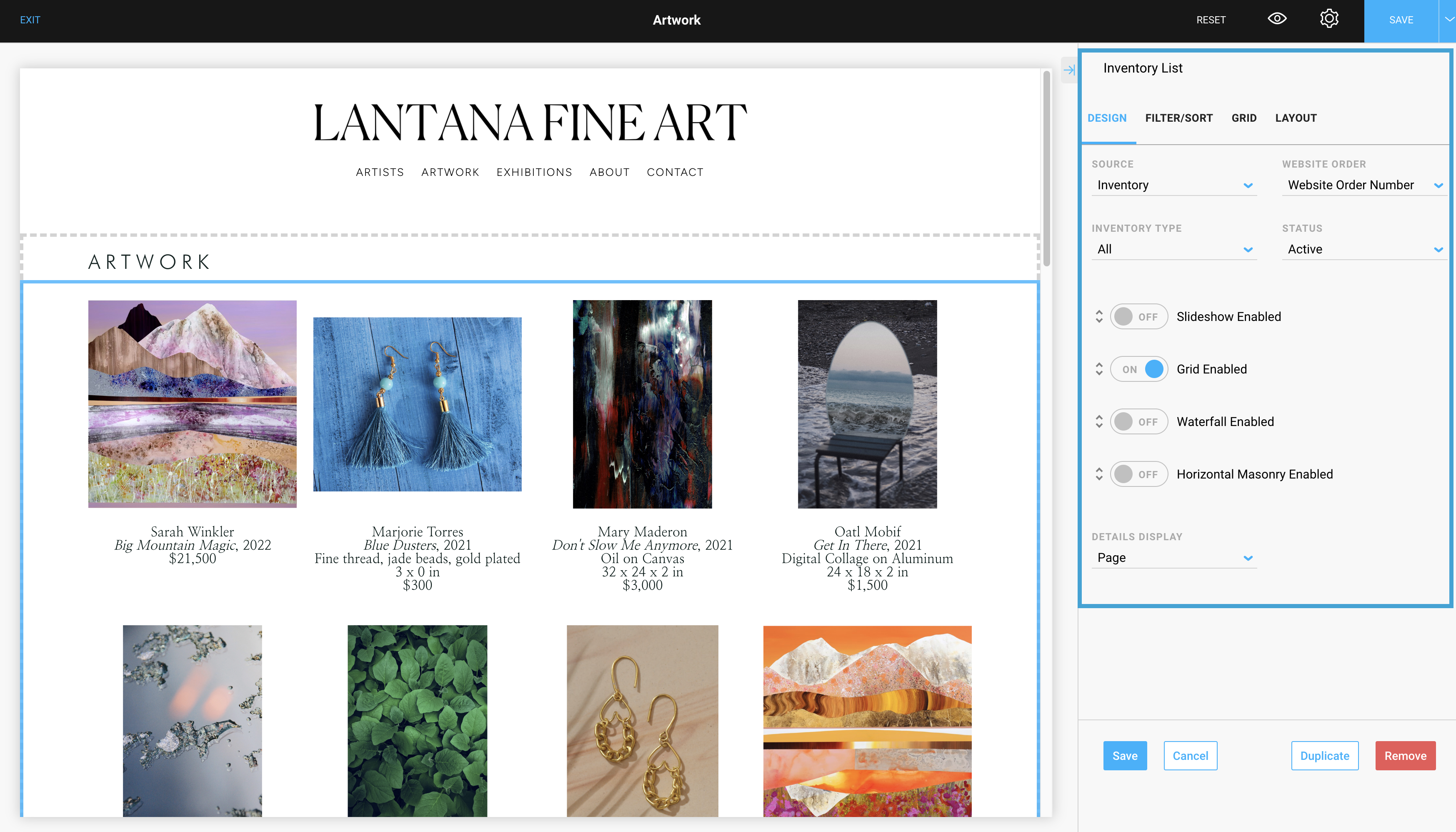
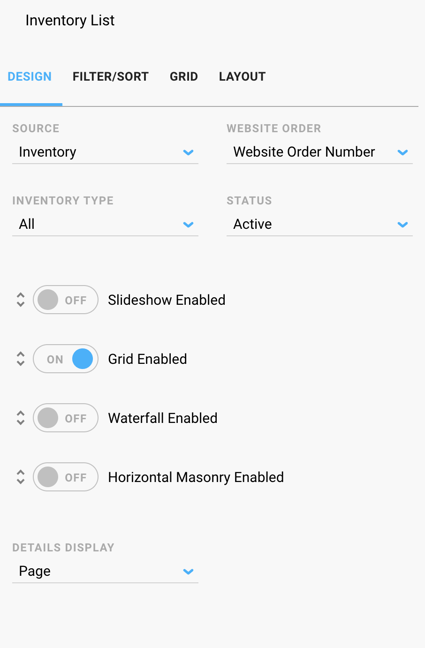
You can change this default view directly on the inventory block on your page or page template.-gif.gif)
Depending on the Status selected, you'll see the inventory block on the page immediately change. These statuses in the builder are directly tied to the inventory status in your Manager account.
Always make sure to hit the blue Save button in the top right corner of your Website Builder!
Common use cases: What are other ArtCloud customers doing?
This is a very nuanced question. Every ArtCloud customer has a different reason for displaying inventory the way that they do, but here are a few common use suggestions:
- Display All (Active, Inactive, Sold) inventory on Artist Profile Pages
1. Navigate to the Artist Profile Page Template
2. Click on the inventory block or Inventory List
3. Adjust the Status from the default status Active to All
- Display Active inventory in one inventory block and display Sold inventory in another inventory block on Artist Profile Pages
1. Navigate to the Artist Profile Page Template
2. Click on the inventory block or Inventory List
3. Duplicate the inventory block or drag and drop a new inventory block onto the page from the Content tab
4. Adjust the status of the new inventory block from the default status Active to Sold.
- Display Active inventory on a Custom Page
1. Navigate to your Custom Page
2. Click on Content from the Settings menu to the right
3. Drag and drop an Inventory block onto the Custom Page.
4. The status for this inventory block should be defaulted to Active, but you can adjust this if need be.
