- Knowledge Base
- ArtCloud Website Builder
- Inventory Block Configuration
-
Getting Started with ArtCloud
-
ArtCloud for Artists
-
ArtCloud Manager - Dashboard
-
ArtCloud Manager - Inventory
-
ArtCloud Manager - Artists
-
ArtCloud Manager - Exhibition
-
ArtCloud Manager - Invoices
-
ArtCloud Manager - Logistics & Purchase Orders
-
ArtCloud Manager - Marketing/Sales
-
ArtCloud Manager - Contacts
-
ArtCloud Manager - Analytics
-
Account Settings
-
The ArtCloud Marketplace
-
ArtCloud Website Builder
- Sitebuilder 3.0
- Artist Block Configuration
- Inventory Block Configuration
- Exhibition Block Configuration
- Blocks / Snippets
- Blocks / Snippets - Pro+
- Pages
- Page Templates
- Page Templates - Artist Profile
- Page Templates - Inventory Detail
- Page Templates - Exhibition Detail
- Page Templates - Header
- Page Templates - Footer
- Blog
- Media
- Design
- Settings
- Navigation
- Domains
-
ArtCloud Website Management
-
Privacy and Terms
Display Inventory items in either a full Page or Modal
Choose between two appealing options to display your artwork.
In SiteBuilder 3.0, there are two ways to display individual inventory items: Page view or Modal view.
What's the difference between displaying Inventory in a Page or a Modal view?
Modals
With the Modal setting, inventory is displayed front-and-center and a bit larger than it would be with the Page setting. The inventory's details are displayed at the bottom of the modal. Notes on the inventory will not be visible in this setting.
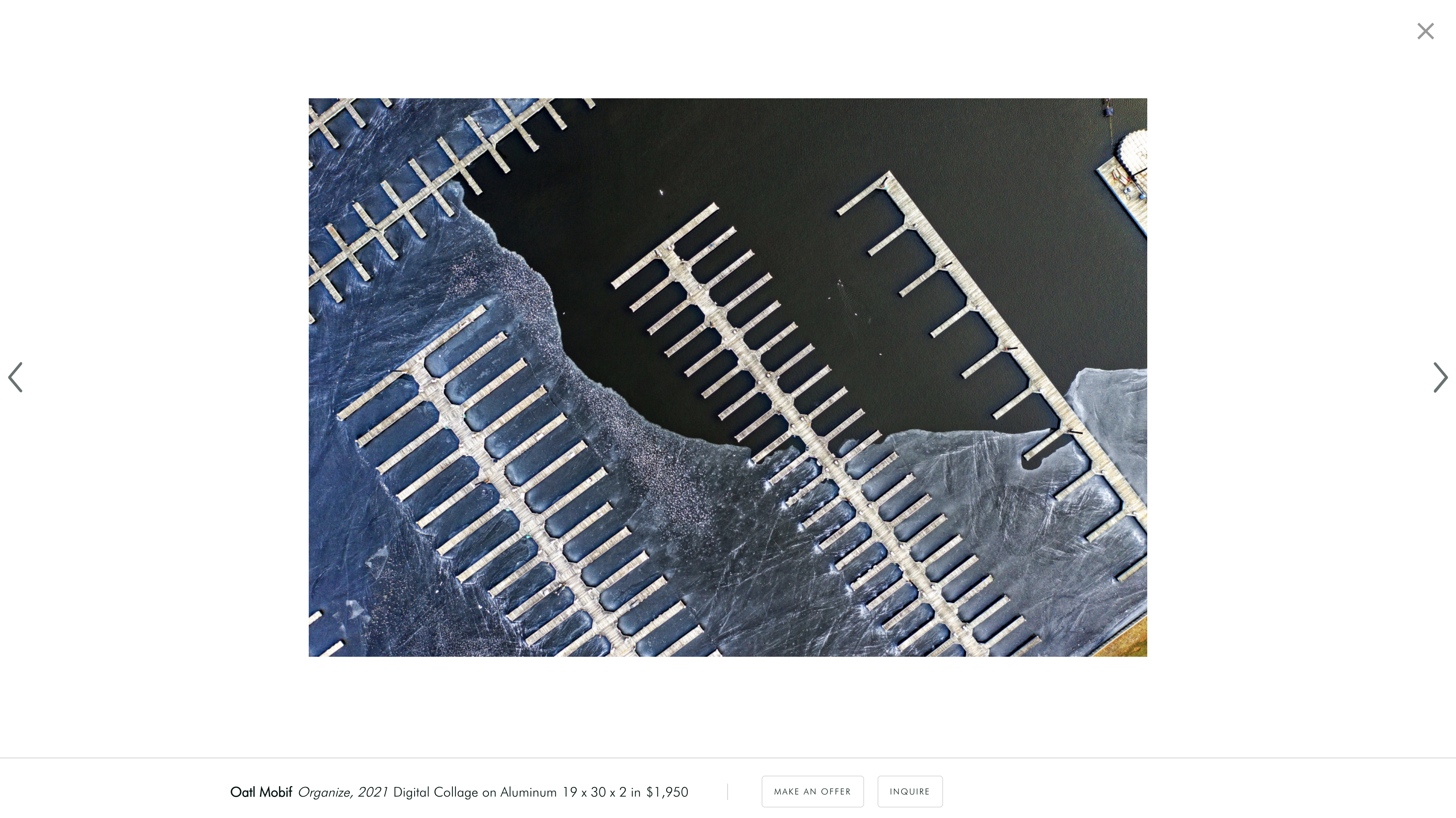
Pages
Inventory works displayed in a Page view displays a bit more information available to viewers.
In the Page view, you can display and customize Notes, but the Modal setting does not. The Notes will be displayed to the right of the inventory item on full screens.
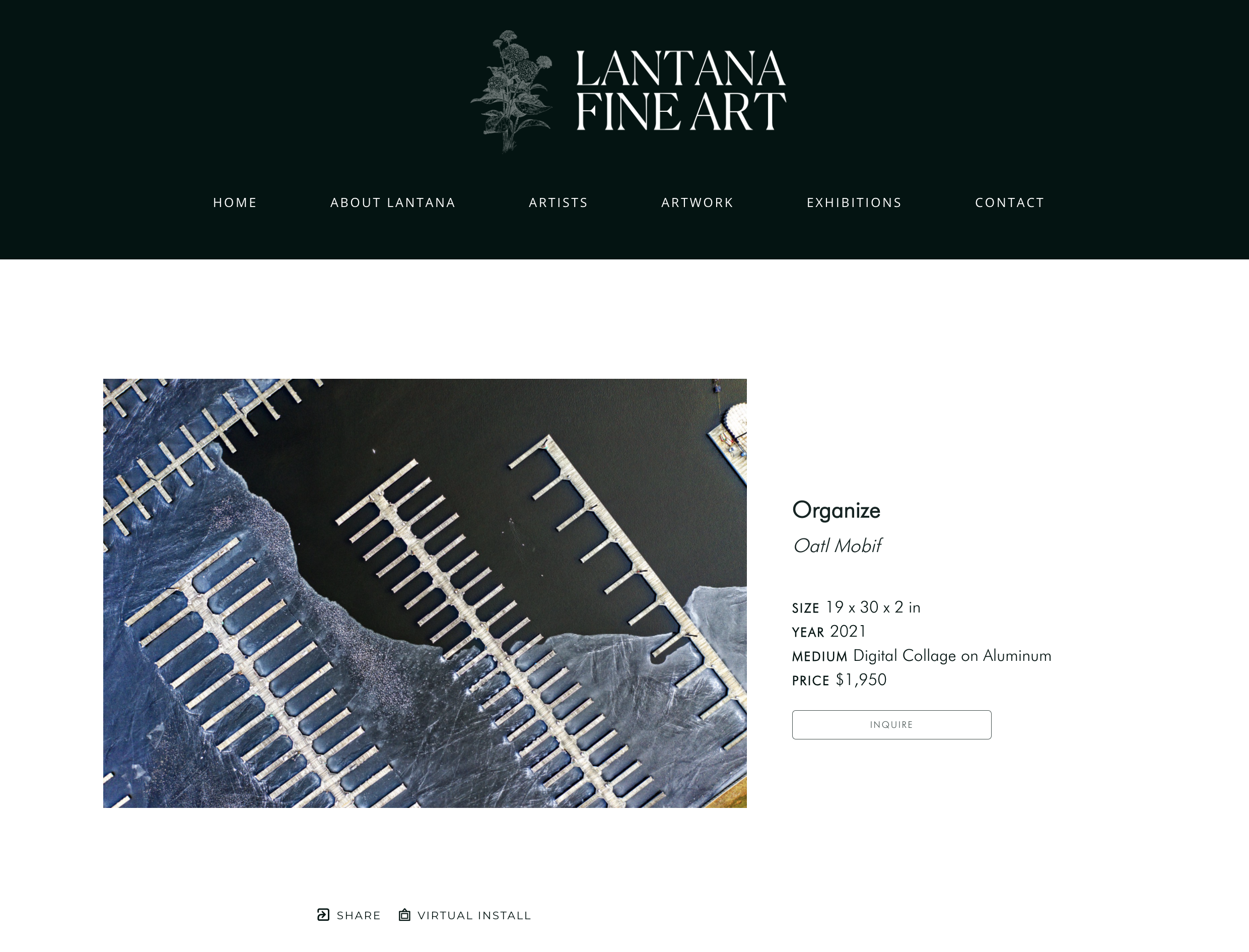
How to adjust your settings:
You'll first need to navigate to the Website Builder side of ArtCloud:
-gif.gif)
The Page and Modal view settings are adjustable on any inventory block within your website. Depending on the specific inventory block you want to adjust, you will need to navigate to the page that this inventory block lives on. In this example, I'm going to use the inventory block that lives on the Artist Profile page template.
-gif.gif)
Once on your Artist Profile page template, click on your Inventory block, and you should see your inventory block settings appear to the right:
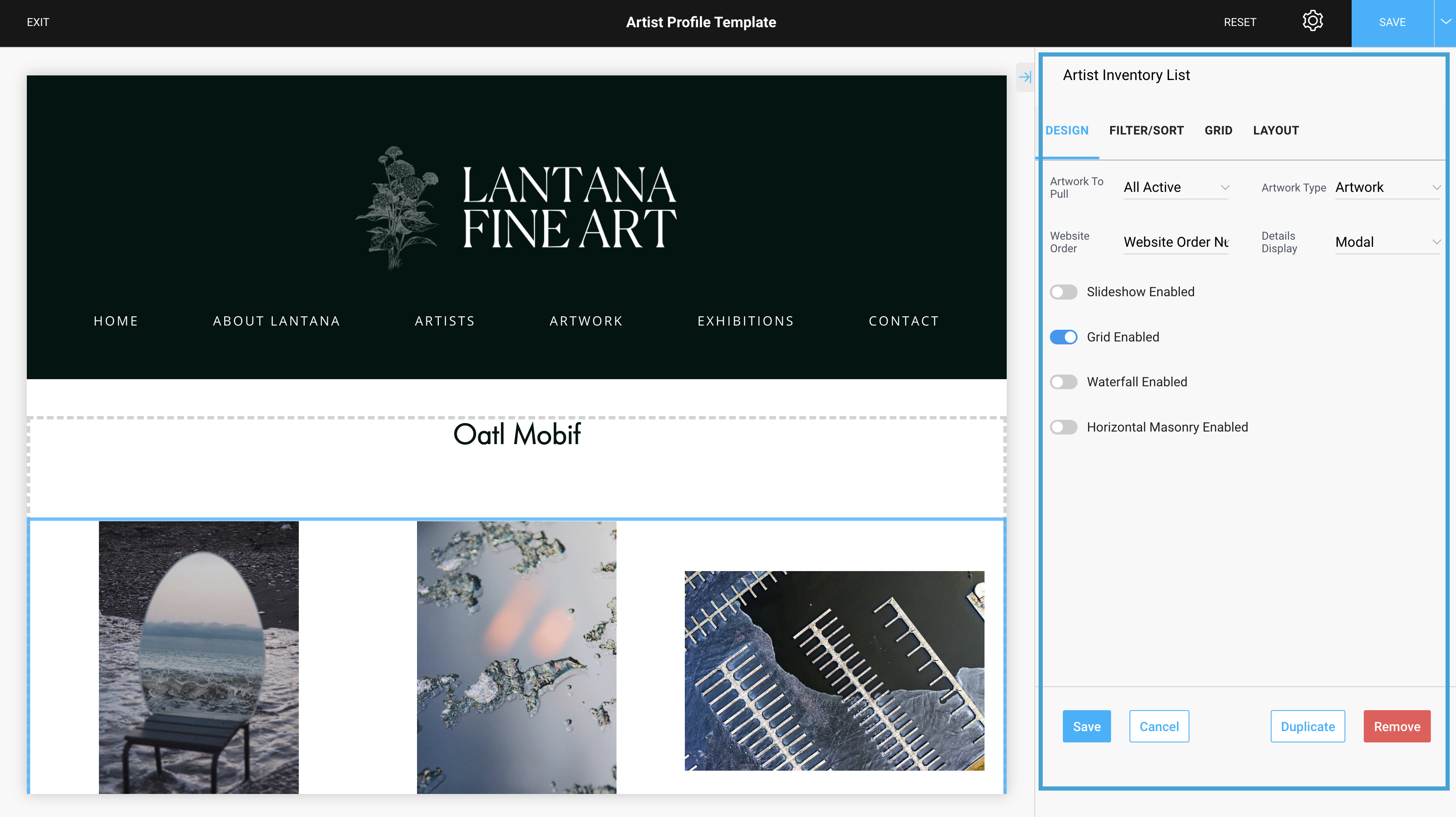
Navigate to the Details Display drop down options and here is where you can adjust your view from Page to Modal or Modal to Page:
-gif.gif)
Next, click the blue SAVE button in the top-right corner of the builder.
