- Knowledge Base
- ArtCloud Website Builder
- Inventory Block Configuration
-
Getting Started with ArtCloud
-
ArtCloud for Artists
-
ArtCloud Manager - Dashboard
-
ArtCloud Manager - Inventory
-
ArtCloud Manager - Artists
-
ArtCloud Manager - Exhibition
-
ArtCloud Manager - Invoices
-
ArtCloud Manager - Logistics & Purchase Orders
-
ArtCloud Manager - Marketing/Sales
-
ArtCloud Manager - Contacts
-
ArtCloud Manager - Analytics
-
Account Settings
-
The ArtCloud Marketplace
-
ArtCloud Website Builder
- Sitebuilder 3.0
- Artist Block Configuration
- Inventory Block Configuration
- Exhibition Block Configuration
- Blocks / Snippets
- Blocks / Snippets - Pro+
- Pages
- Page Templates
- Page Templates - Artist Profile
- Page Templates - Inventory Detail
- Page Templates - Exhibition Detail
- Page Templates - Header
- Page Templates - Footer
- Blog
- Media
- Design
- Settings
- Navigation
- Domains
-
ArtCloud Website Management
-
Privacy and Terms
Arrange the order of pieces on your website using the Website Order Field
Set the order that you would like your art pieces to appear with the Website Order field.
The Website Order Number feature allows you to control the placement of inventory on your inventory block on your webpage. This is most frequently used in regards to inventory on the Artist Profile Page Template.
Since inventory is linked from your Manager to your Website Builder, you can control the order of these works directly on their inventory record, under the Marketplace/Website tab for each record: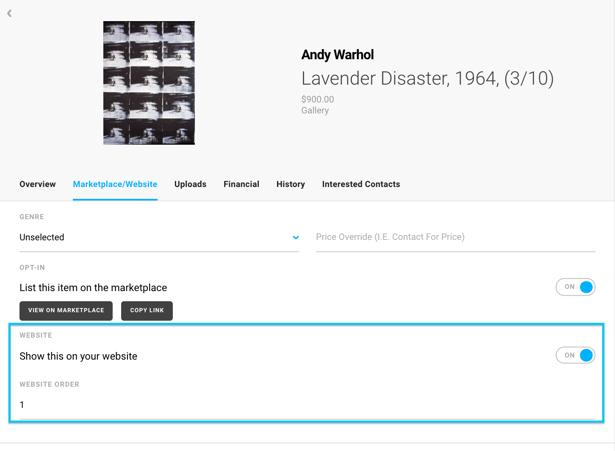
This ordering function works based on the numerical value you assign to your inventory record. The platform will prioritize ordering based on these values. The lower the value, the higher the placement. The higher the value, the lower the placement within your Inventory block.
For instance: Providing a value of 0 to an inventory record, will place this inventory item up higher within the inventory block than an artwork with a value of 10.
Keep in mind, by default your website order will be set to "1", which would put those works towards the top of the list. Setting the Website Order to a larger number moves a work "down" the page and smaller numbered works will display at the top of the page. The platform also recognizes negative numbers!
If you want an artwork to display above an artwork with a Website Order Number set to 0, you can list the website order on the first artwork as a negative number. If more than one piece is set to the same website number, the order will default to the alphabetizing the title of the piece.
This Website Order Number option is controlled at the inventory block or Inventory List level. On your website, inventory items default to showing by Website Order Number. To confirm your Inventory Block is set to this, navigate to the Editing page of your webpage or Page Template, and click on the Inventory Block. You'll see a Settings menu populate to the right with the Website Order field for you to adjust:
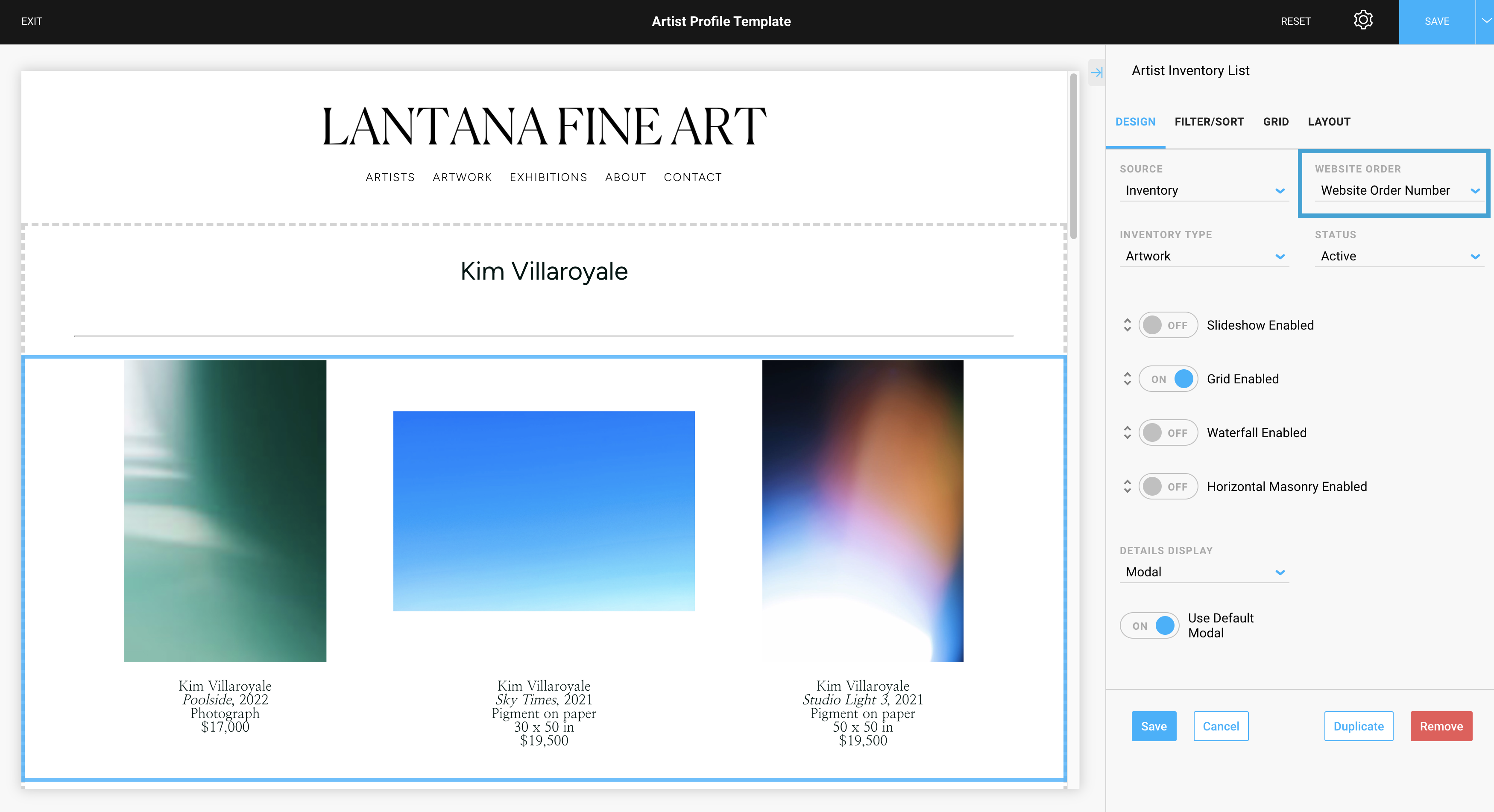
After you've made your adjustment, click the blue SAVE button in the top-right of the screen. Your pieces should be arranged using the Website Order Number.
To change your artwork to sort by most recently added, check out this article!
