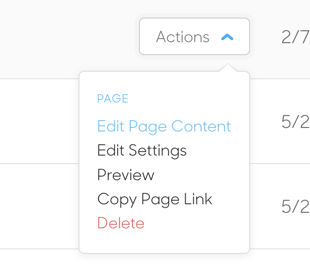Learn how to create new pages to add to your website.
Quick Jump To Guide:
How to add a new page
Page Types
Title and Navigation Toggles
Edit a page after it's been created
You can add as many pages as you like to your website, so there’s no limit to the creativity and amount of content that you can add!
First, open the Website Manager by selecting the Website button on the top left of the page. Once you enter the Website Manager, you’ll find that there are two ways to add a new page to your website:
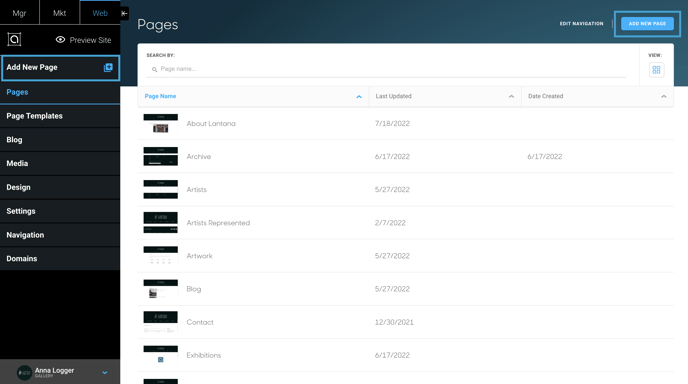
- Click the + Add New Page button next to the Pages navigation item on the left of the page
- Or, click the blue Add New Page button at the top-right of the page
Page Types
Next, you’ll want to select a page type. There are 6 different page types to chose from:
- Custom - Creates a Custom page, which allows you much more creative freedom in terms of what can be added to it.
- Inventory - Creates a page with an Inventory Block already added to it.
- Artists - Creates a page with an Artist Block already added to it.
- Exhibitions - Creates a page with an Exhibition Block already added to it.
- Contact - Creates a page with a Contact Form already added to it.
- External Link - Can be used to establish a navigation item that links to an external website (a website that is not your own) by clicking on it.
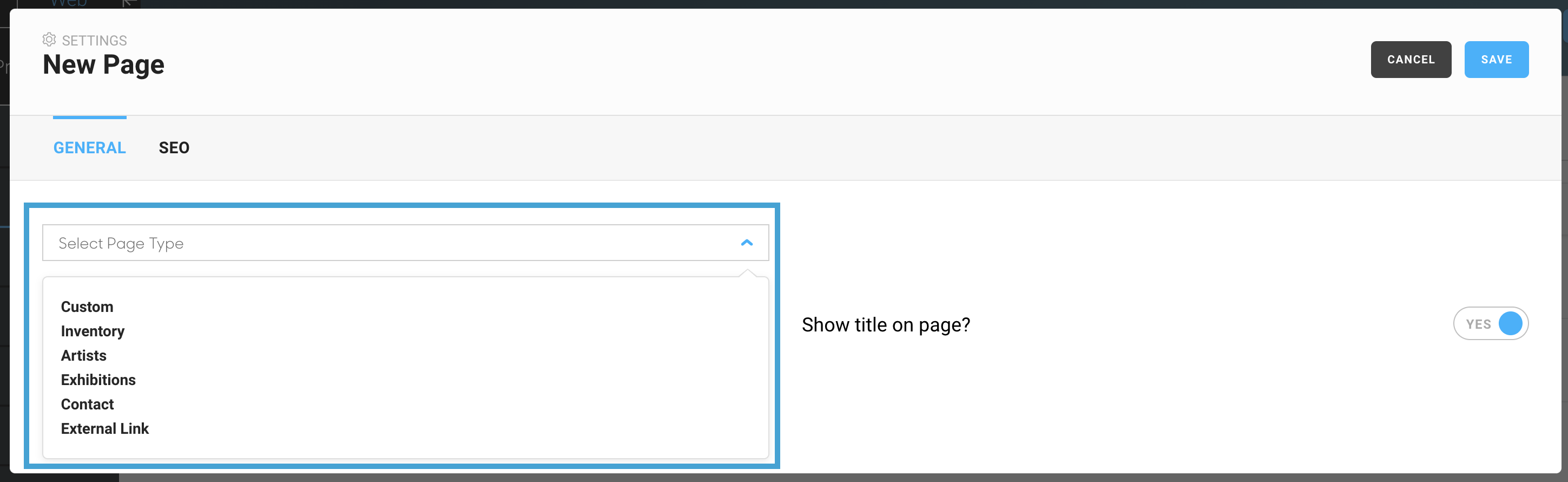
Choosing a Custom page creates a completely blank page to structure the way that you choose (a completely blank canvas!). If you pick on of the other page types, ArtCloud will pre-populate your new page with the appropriate type of data (inventory on the Inventory page, artists on the Artists page, etc...). Different content can still be added to it, but these page types give you a head start on your design.
Title and Navigation Toggles
The “Show title on page?” toggle can be toggled to display or hide your page’s title. The title will also appear in the tab at the top of your browser window, identifying what page a user is on.
The “Add to page navigation?” toggle at the bottom of the popup will add your new page to the navigation at the top of your website. If toggled, you can also select a parent page from which a dropdown containing your new page’s title will fall.
Once you click save, you’ll see that your page has appeared at the bottom of your pages list.
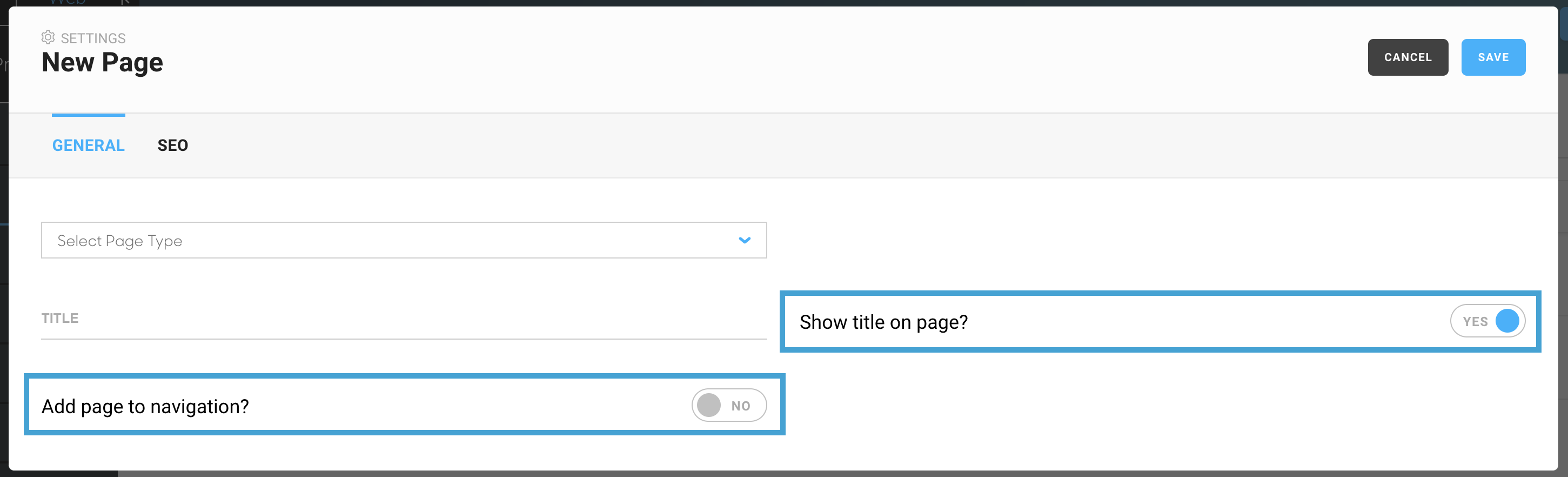
Edit a page after it has been created
To edit a page, click on the page title in the Pages listing or hover on the line until the Actions drop down menu appears. You can choose the Edit Page Content option.