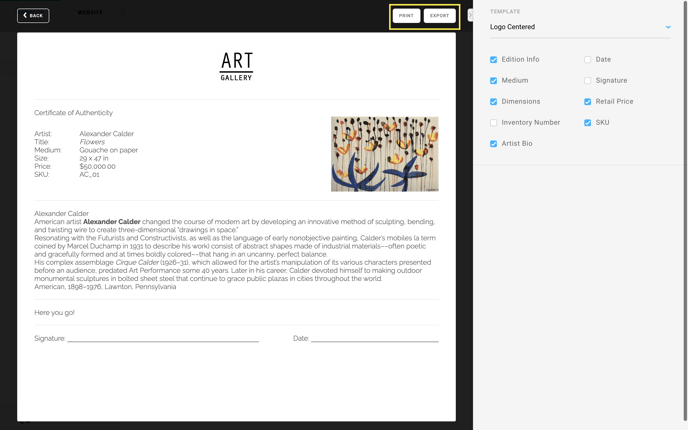- Knowledge Base
- ArtCloud Manager - Inventory
- Artwork Dashboard
-
Getting Started with ArtCloud
-
ArtCloud for Artists
-
ArtCloud Manager - Dashboard
-
ArtCloud Manager - Inventory
-
ArtCloud Manager - Artists
-
ArtCloud Manager - Exhibition
-
ArtCloud Manager - Invoices
-
ArtCloud Manager - Logistics & Purchase Orders
-
ArtCloud Manager - Marketing/Sales
-
ArtCloud Manager - Contacts
-
ArtCloud Manager - Analytics
-
Account Settings
-
The ArtCloud Marketplace
-
ArtCloud Website Builder
- Sitebuilder 3.0
- Artist Block Configuration
- Inventory Block Configuration
- Exhibition Block Configuration
- Blocks / Snippets
- Blocks / Snippets - Pro+
- Pages
- Page Templates
- Page Templates - Artist Profile
- Page Templates - Inventory Detail
- Page Templates - Exhibition Detail
- Page Templates - Header
- Page Templates - Footer
- Blog
- Media
- Design
- Settings
- Navigation
- Domains
-
ArtCloud Website Management
-
Privacy and Terms
Export a Certificate of Authenticity
Export and send a customized Certificate of Authenticity
Before generating any Certificates of Authenticity, you'll want to make sure you've done two things:
1.) Set up your collateral style guide, which controls the logo, fonts, and colors used on Certificates of Authenticity
2.) Created your default Statement of Authenticity in your account settings
Once you've done that, you're ready to export your first Certificate of Authenticity!
From the Inventory page, look for the Actions drop-down menu and select Export:
Then select Authenticity:
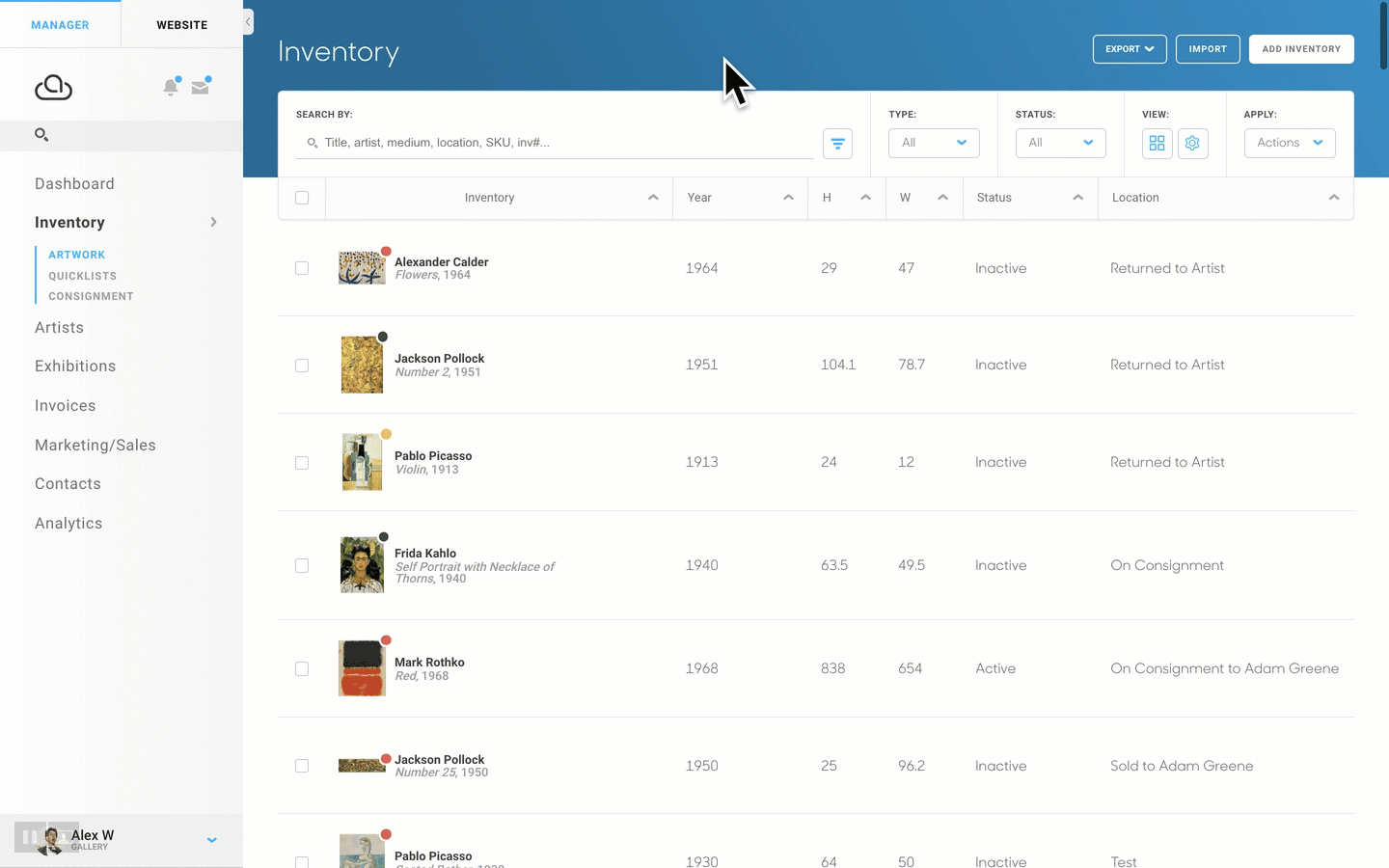
Customize your Certificate of Authenticity template
You can customize your Certificate of Authenticity with one of three templates, as well as decide what additional information you want displayed. You can change this setting by clicking the dropdown under the TEMPLATE field in the top-right corner of the screen.
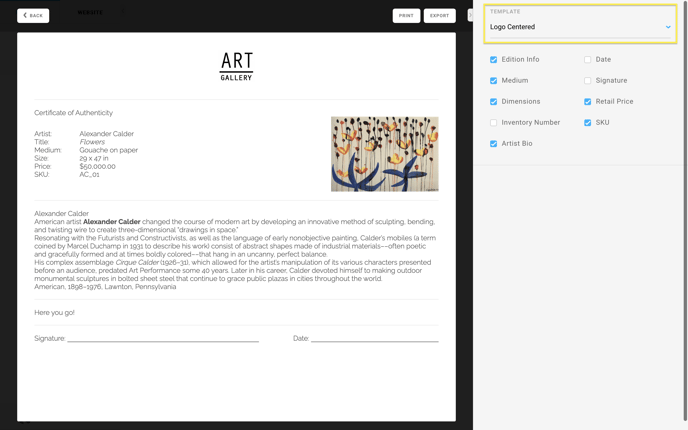
Decide what information is displayed on your certificate
By clicking the checkboxes under the INCLUDE field, you may hide or display specific information on your Certificate of Authenticity.
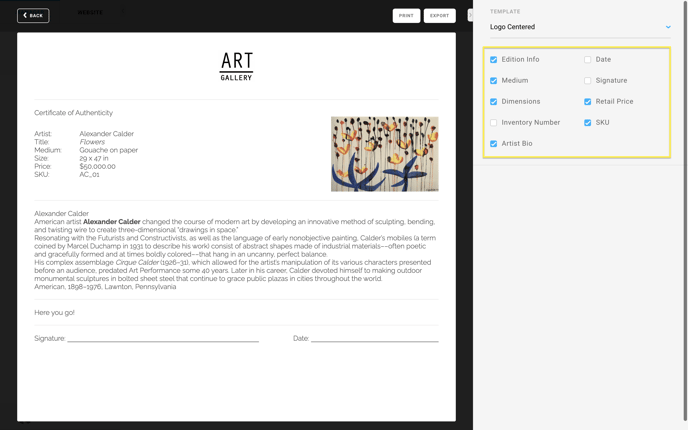
Export or Print your Certificate of Authenticity
When you're finished, select Export to download a PDF version of your certificate. You can also select Print to print a copy of your certificate.